The “Print batch…” function creates PDFs for a set of report, diagram, chart, and labels blueprints associated with a batch tag. The function presents a dialog as shown in Figure 1, in which you select the batch tag that identifies the blueprints to be printed.
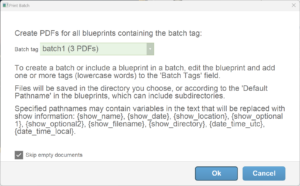
Figure 1 – The “Print batch…” function prints all the blueprints associated with a batch tag.
A batch tag is any lowercase word. A blueprint can be associated with multiple batch tags. To set or edit a blueprint’s batch tags, edit the blueprint by choosing the “Edit report template…” or “Create or edit diagram template…” or “Create or edit labels template…” or “Create or edit chart template…” from the blue gear menu in the upper right of the Script window or other table windows. Enter the tags in the “Batch Tags” field, as shown in Figure 2.
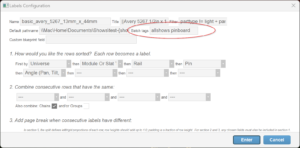
Figure 2 – Set the Batch Tags of a blueprint by way of “Edit report template…” from the blue gear menu.
The filenames for the PDFs created by “Print batch…” come from the Default Pathname field of the respective blueprints, or from the blueprints’ Title field if the Default Pathname field is blank. The default pathname can specify the filename or directory name or both. If any of the default pathnames are blank or are relative pathnames or filenames, then the “Print batch…” function will present a dialog asking you to select a directory after showing the dialog of Figure 1. If all the default pathnames are full paths, then you won’t be asked to select a directory because it is not needed.
Subdirectories
The default pathnames can include variables anywhere in their text that refer to the show being saved, such as the show name or location, which enables blueprints in batches to be reused for multiple shows without modifying the blueprints. Please see Default pathnames for the list of variables and syntax examples.
Since the default pathnames can include subdirectories, and since the variables can occur anywhere in the text as the name or part of the name of a subdirectory or filename, you can organize your printed documents for a show to be in a parent directory whose name is the show name; or you can just as easily organize your documents in separate directories for each type of document, for which the filenames within those directories are the name of the show.
Table 1 – Example organizations of files
| Specification | Default Pathname |
|---|---|
| In parent directory for each show | {show_name}/Wiring Script.pdf |
| In parent directory for each type of document | Wiring scripts/{show_name} |
| In time stamped directory for every batch printed | {show_name}/{time_stamp_utc}/Wiring Script.pdf |
The {date_time_local} and {date_time_utc} variables (see Default pathnames) are timestamps, which you can use to put all your printed documents in a new folder every time you print them, with the folder name being the timestamp of that moment in time. The print batch function will automatically create any missing directories in your directory structure.
