The Pro version of Finale 3D imports models in the SketchUp model format, which have the filename extension “skp”.
If you want to use a free, publicly available model, there are more than a million models of buildings, bridges, and other fireworks venues all around the world, available in the SketchUp 3D Warehouse. You can download and add models to your Finale 3D scene following these steps:
- Visit https://3dwarehouse.sketchup.com and search for a model of a specific structure (e.g., typing “golden gate bridge” into the search box) or search for a generic structure (typing “barge”). On the search results page, select the “Models” tab. Click on the thumbnail image for a model to view the details.
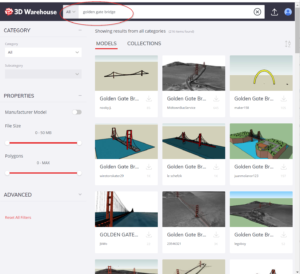
- In the details panel, look at the number of polygons in the model. Finale 3D can import models of up to 100,000 polygons, but as a general rule you should look for a model with 10,000 polygons or so. If it is a very simple model, as low as 500 polygons might be okay. If it is complex, 50,000 polygons is no problem. But if the model has only one or two polygons, that’s a clue it is not a real 3D model. If it has more than 100,000 polygons, it may be too complex for real time simulation.
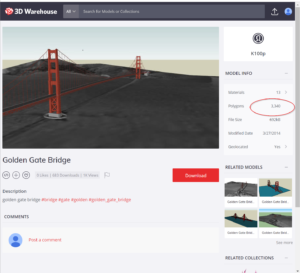
- After finding a model with the right level of complexity, select “Download > SketchUp 2023 Model” to download the model to your computer.
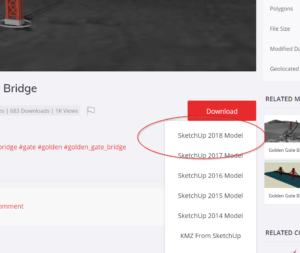
- From Finale 3D, choose the menu item “Scenery > Models > Add model”, and select the SketchUp model that you downloaded to your computer.
- That’s it!
If you want to use your own model that is in a different format, then you will need to convert your model to the “skp” format. Some modelling applications can save in this file format directly, in which case simply save the model in the “skp” format and that’s all there is to it. If your modelling application does not save in the “skp” format, then you’ll need to the SketchUp Pro software to import your model from its native format and to save it in the “skp” format.
At the time of this writing, the free version of SketchUp does not include the capability of importing from other model formats. To import and convert models to the “skp” format, you will need to use the SketchUp Pro desktop modeling software, available from https://www.sketchup.com/plans-and-pricing/compare SketchUp Pro can import files in a variety of formats including: 3DS, DAE, DWG, DXF, STL, KMZ.
Once you’ve downloaded and launched SketchUp Pro, import your model and make any required changes. If the original model has millions of polygons or tens of megabytes of textures, you may need to edit the model to reduce its complexity. One way to reduce model complexity is using the “Skimp” plugin for SketchUp, available from https://skimp4sketchup.com When your model is ready to export from SketchUp Pro, do File > Save as… and choose “SketchUp 2023 (*.skp)” in the save as dialog.