The “Positions > Rename positions…” menu item, the “Rename” context menu item from right-clicking on a position, and the “Positions > Edit properties…” menu item are the standard ways to rename positions. You can also open the Positions window and edit the position names directly in the table, but doing that will break the references from the effects in the script, which are linked to the positions by name.
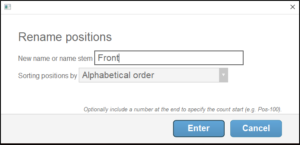
Figure 1 – Type a name stem like “Front” or “Pos” into the Rename Positions dialog if multiple positions are selected.
The rename function applies to all selected positions. If multiple positions are selected, then you should type a name stem like “Front” or “Pos”. The rename function will automatically add numbers after the name stems like “Front-01”, “Front-02”, “Front-03”, etc. If you include a number in your name stem, then the rename function will copy your formatting. For example, if you type “Front-0001” then the first position name will be exactly that, and the next will be “Front-0002”, and so on. If you type “Front3” then the first position name will be “Front3” and the next will be “Front4”. When you specify a number in your name stem, the rename function starts counting from that number.
Sorting
When you rename multiple positions, the numbers added to the name stems will be in the order defined by the sort selector shown in Figure 1 and Figure 2. The default order is the alphabetical order of the existing position names. If the position names contain numbers with different numbers of digits then you may prefer the “Alphabetical for letters and numerical for digits” option, which sorts position names like “Pos-8” and “Pos-9” and “Pos-10” in the order that most people would consider correct instead of putting “Pos-10″first because its “1” digit is alphabetically before “8”.
The “Left to right” and “Right to left” options refer to the left and right of the screen. You could argue that having both functions is unnecessary because a single function could provide both results if you are willing to orbit the camera around 180 degrees. Your argument would be correct.
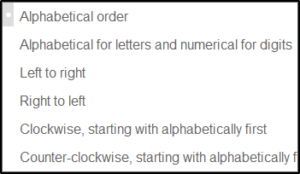
Figure 2 – Sorting options include a solution for names with embedded digits like “Pos-8” and “Pos-9” and “Pos-10”.
Arranging positions around a stadium or arena
Renaming positions comes into play if you are arranging positions around a stadium or arena, as shown in Figure 3. The easiest way to get positions into the right locations on the model is to drag them, since they stick to the walls of the model when you drag them. Begin by inserting the first position (control+L or “Positions > Add > One position”), and then clone-drag the position by holding control while clicking on the position to clone it and simultaneously drag the clone to the next location around the arena. You can arrange positions in a matter of a couple minutes. When you are done, select all the positions and right click in the center of the stadium for the menu item, “Aim positions at this point” to get all the position arrows to point in the right direction. But there’s a catch — the positions still have cloned names that don’t sort well and that are probably not the names you want.
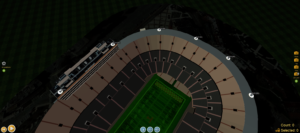
Figure 3 – Clone-dragging with the control key creates positions conveniently but with terrible names.
The sorting option in the Rename Positions dialog called “Clockwise, starting with alphabetically first” will rename the positions in a sequence around the stadium or arena, beginning with the position whose existing name is alphabetically first.
