Shows that use firing system slats in some positions and not others require addressing the different sections of the show with different rules. The Pro and Hobbyist versions of Finale 3D support slats in slightly different ways. The Hobbyist version uses “Sections.” The Pro version uses “Sections” and also adds the option of using “Addressing Blueprints” which allow for more addressing customization for different sections of the show. Both the Hobbyist and Pro versions also support slats by manual addressing, of course, which allows any kind of address assignment but which generally requires more work than the automatic functions.
The dialogs relating to addressing for slats or modules that fire in parallel are the “Address Show” or “Addressing Blueprint” dialog, for defining the addressing rules, and the “Position Properties” dialog, for specifying which positions the rules apply to and for defining the boundaries within which modules or slats can be shared. The relevant fields in these dialogs are shown circled in Figure 1 and Figure 2.
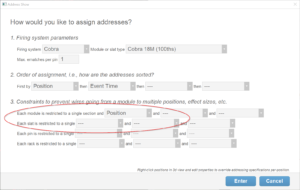
Figure 1 – The “Address Show” dialog specifies the addressing rules.
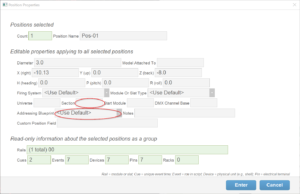
Figure 2 – The “Position Properties” dialog assigns section names and addressing rules (addressing blueprints) to positions.
General principles
In the sections of the show that use slats, you need the slats themselves NOT to be shared across positions, while the parent modules of the slats ARE shared across the positions. For example, if positions Front-1, Front-2, Front-3, Front-4, and Front-5 all use slats from the same module, they are all sharing that module, which can be located anywhere, but they are not sharing the individual slats, which are located at the positions in which they are used exclusively. For this scenario, the basic constraints are,
Table 1 – Constraints for sharing modules across positions
| Modules constrained to same | (no constraint) |
| Slats constrained to same | Position |
By contrast, positions that use pins directly on the modules, would constrain each module to a single position so that wires from the module do not stretch to other positions.
Table 2 – Constraints for NOT sharing modules across positions
| Modules constrained to same | Position |
| Slats constrained to same | (no constraint) |
Some firing systems provide a method of replicating a slat or module with piggyback units that fire in parallel, as if they were wired together. Finale 3D supports addressing piggy back slats either manually by hand or automatically using blueprints.
If you manually assign all the slat and module addresses by hand, you can assign the same module number at multiple positions to represent the fact that the same module addresses are firing in parallel at the different positions. Usually that would be an error, but in the case of piggyback units, it is not an error.
Addressing the show using blueprints (Pro)
The “Address show with blueprints assigned to positions” function (a Pro feature) uses addressing templates (Blueprints) to encapsulate the different rule sets that apply to the different sections of the show. A section of the show that uses the pins directly on the modules and does not share modules among positions would use the blueprint, or rule set, represented by Table 2. A section of the show that uses slats at different positions connected to a common (shared) module would use a blueprint represented by Table 3. A section of the show that uses piggy back slats firing in parallel at different positions would use the blueprint represented by Table 4. If you are using piggy back slats or modules, you also need to change the “Max e-matches per pin” limit in paragraph 1 of Figure 1 from “1” to as many piggy back slats or modules as are being shared.
If the original positions in the show have both piggyback and non-piggyback units, then you need to split the positions into two parts, such as splitting a position named Front-01 into Front-01A and Front-01B, moving all the effects destined for the piggy back slats to A or B. Assuming you’ve separated the piggy back positions, the next step is to create the two blueprints for the slats: Piggyback Slats, and Normal Slats. Assign these blueprints to the respective positions, and assign a “Normal Modules” blueprint represented by Table 2 to the positions that use pins directly on the modules.
Table 3 – “Normal Slats” blueprint for sharing modules with non-piggy back slats
| Modules constrained to same | (no constraint) |
| Slats constrained to same | Position |
The Piggyback blueprint has different constraints:
Table 4 – “Piggyback Slats” blueprint for sharing piggy back slats
| Modules constrained to same | (no constraint) |
| Slats constrained to same | (no constraint) |
The final step, after assigning the blueprints to the positions (by right clicking on the positions and clicking “Edit position properties” in the context menu), is to address the show with the function “Address show using blueprints assigned to positions.”
Addressing the show without using blueprints (Hobbyist or Pro)
Since the Hobbyist version doesn’t support blueprints, you aren’t able to assign different rule sets to different sections of the show. However, you can use the section field to define the boundaries for sharing. In some cases, that’s all you need. Take for example the scenario in which a section of the show (say, the front positions) share piggy back modules and the other positions do not share modules.
In this example, you can select all the front positions, then right click one and do “Edit position properties” to edit the properties of those positions as shown in Figure 2. Set the section field of those positions to the same name (e.g., “front”) so they are in the same section. Then edit the position properties of the other positions in the show individually, and assign each one of them its own unique section name. Then address the show using the constraints of Table 4 (no constraints). Since modules are inherently restricted to the same section (see the text on the first line of paragraph 3 in Figure 1), the front positions in the same section will be allowed to share the same modules, which is what the piggy back modules are doing in reality, while the other positions in their own sections will not be allowed to share modules.