Unless otherwise specified, the tubes in racks will load top to bottom when addresses are assigned. Of course you can drag-and-drop the pins in the racks to rearrange the tube assignments in the rack layout view, but if you know that you want to snake the loading order back and forth as shown in Figure 1, then you can save some time by indicating that alternating racks have reversed tube loading order.
The “User settings > Reverse tube loading order on alternating racks” setting will cause the “Racks > Add racks for show” and other rack adding commands to reverse the tube loading order of alternating mortar racks in every size-angle group of racks (excluding cake, candle, and single-shot racks).
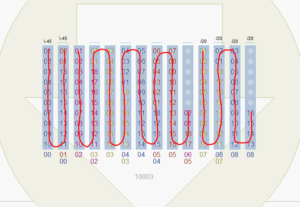
Figure 1 – If “User settings > Reverse tube loading order on alternating racks” is ON, then “Add racks for show” will reverse the loading order of alternating mortar racks within a size-angle group.
If you add racks individually by clicking on them in the effects window, then they’ll be inserted into rack layout with the standard tube loading order. To reverse the tube loading order on specific racks, shift-click to select all the racks you want to reverse, then right-click on any of them and do the command “Reverse tube loading order” from the context menu, as shown in Figure 2. The small bar at the top of the rack indicates that its tube loading order is reversed.
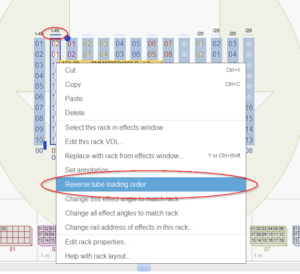
Figure 2 – Right-click on a rack to reverse its tube loading order individually, as indicated by the small bar above the rack.
Racks with multiple rows of the tubes will load top to bottom, left to right. If you want alternating rows of the multi-row rack to load tubes in reverse, snaking up and down as in Figure 3, then check the “Alternating” box in the rack’s VDL as shown in Figure 4 by right-clicking the rack and doing “Edit this rack VDL” from the context menu.
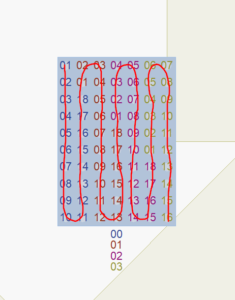
Figure 3 – A multi-row rack can be configured to have alternating row tube loading orders.
The “Alternating” checkbox applies to the definition of the rack, meaning that it will apply to all instances of the rack in the show. That is in contrast to the “Reverse tube loading order” command applied to any individual rack instances, which just reverses the loading order of the selected rack instances specifically.

Figure 4 – Multi-row racks like the one in Figure 3 can be set to alternate in the rack VDL specifications.