Finale 3D supports a range of timecode workflows with three main feature sets for writing, reading, and slaving to timecode:
- Writing soundtracks with music on one channel and timecode on the other
- Reading and displaying the timecode information contained in existing song files; or automatically positioning songs on the timeline with alignment based on their timecode
- Slaving Finale 3D‘s playhead and simulation to external timecode input that is streaming into the computer in real time as MIDI MTC
Most likely, some of these features will be useful to you and others not, depending on whether you are the party in a production that is supplying the timecode for the production, or whether some other party is supplying timecode to you or specifying at what specific SMPTE timecode range each component of the show is required to play.
This article describes the timecode features in a manner that assumes you already know what timecode is and you know what you want to accomplish. For an explanation of timecode and specific workflows, please see What is timecode?.
There are a few types of timecode, including various frame rate variations of the broadcasting industry’s standard SMPTE, four firing system specific formats based on an encoding scheme called Frequency Shift Keying (FSK), and the MIDI MTC timecode format that is commonly used as an interchange format and for electronic music equipment. Finale 3D supports the timecode formats of Table 1.
Table 1 – Timecode formats supported by Finale 3D
| Timecode format | Frame rate | Finale 3D writes it | Finale 3D reads it | Finale 3D slaves to it |
|---|---|---|---|---|
| SMPTE | 24, 25, 29.97 DF, 29.97 NDF, 30 fps | YES | YES | YES, via MIDI MTC |
| Pyrodigital FSK | 10 fps | YES | YES | (not yet) |
| Pyromate FSK | 10 fps | YES | YES | (not yet) |
| FireOne FSK | 1 fps | YES | YES | (not yet) |
| StarFire FSK | 4 fps | YES | YES | (not yet) |
| MIDI MTC | 24, 25, 29.97, 30 fps | n/a | n/a | YES |
Getting started
Many of the applications involving timecode also involve scripting or communicating time with others in terms of frames, represented as HH:MM:SS:FF, so it bears mentioning at the onset of a timecode discussion that you can set the effect time format in Finale 3D to a frame based time format in the “Show > Set show information…” dialog, as shown in Figure 1.
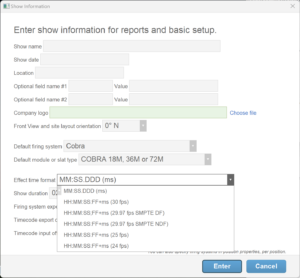
Figure 1 – Effect time formats include the four SMPTE timecode frame rates and both versions of 29.97 fps: DF and NDF
When you set the effect time format to a frame based format, all of the dialogs that involve show duration or begin/end times will switch to using your chosen time format. In addition to the chosen time format, you can always express time in terms of seconds as a floating point number, like 3600.0, or in a few supported shorthand representations like “1h” or “60m”.
The show information dialog also includes options for setting a firing system export offset, and timecode export offset. The firing system export offset is a time that is added to exported firing system scripts. It does not affect the script window or the times shown in reports; it only applies to exported firing system scripts.
Similarly, the timecode export offset is a time that is added to the timecode times in soundtracks exported with timecode. Using the firing system export offset and the timecode export offset together, you can design a show in Finale 3D relative to zero on the timeline, and export a firing system script and/or soundtrack with timecode that begin at a time agreed upon with other parties contributing to the show.
It is not uncommon to designate a one-hour range of SMPTE timecode in the 24 hour timecode “day” for a show or song that is a part of a larger production. If you are producing a show that is to begin at a large hour, like 17:00:00:00, you may find it more convenient to script relative to zero on the timeline than to script in the small segment of a timeline that is more than 17 hours long.
If you do set the firing system export offset to a value larger than one second, it will appear in the header of reports, as a reminder that the event times or effect times in the reports are relative to the offset.
Writing soundtracks with timecode
The function, “File > Export > Export soundtrack…” presents a dialog with options to include timecode on either channel, as shown in Figure 2.
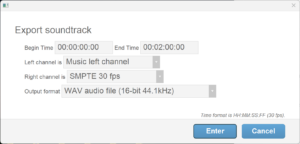
Figure 2 – Choose the channel for timecode, and the frame rate.
The begin and end time are relative to the beginning of the show, and they obviously apply to the music and the timecode on the channels together.
Reading the timecode in song files
The function, “File > Tools > Analyze timecode in soundtrack file…” reads the encoded timecode of a song file and displays the timecode range of the file, in addition to other information about the quality of the timecode signal. Use this function when you want to know what timecode range a song contains. For more information, see Timecode information dialog and timecode log file.
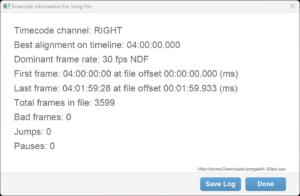
Figure 3 – The timecode information dialog
Slaving Finale 3D‘s playhead and simulation to external timecode input
When designing fireworks to accompany other elements of a production, you may find it useful in a rehearsal environment to lay down empty cues on the timeline while the production’s timecode is playing into Finale 3D and advancing the playhead and simulation. Use the function, “Show > Timecode > Connect to timecode input device…” to begin listening to external timecode. When the production’s timecode begins, Finale 3D will play along with the timecode. You can press the keyboard shortcut “i” at important moments of time in the production to lay down empty cues (same as the menu item, “Script > Insert empty cue”).
The rehearsal environment may be physical or it may be virtual. If a production includes elements scripted in multiple software applications, such as for video, lasers, lighting or sound, you may want to link the software applications and play their simulations back together on multiple screens or multiple computers, to see the pieces of the production together (looking back and forth between the screens during playback). The ability to receive external timecode input to drive the simulation provides a way to connect Finale 3D to other applications.

Figure 4 – The DOREMiDi SMPTE to MIDI box converts SMPTE to MIDI MTC for the computer’s USB port.
Finale 3D receives external timecode through the USB port using the MIDI MTC protocol, so to use the timecode input feature for SMPTE, you need to buy a SMPTE/LTC to MIDI MTC converter box, which costs about USD $100. An example is the DOREMiDi LTC-MTC converter available from Amazon for $90, ASIN B0BZC9VHFH (https://www.amazon.com/dp/B0BZC9VHFH). As of 2023, Finale 3D does not support timecode input as audio through the microphone jack.