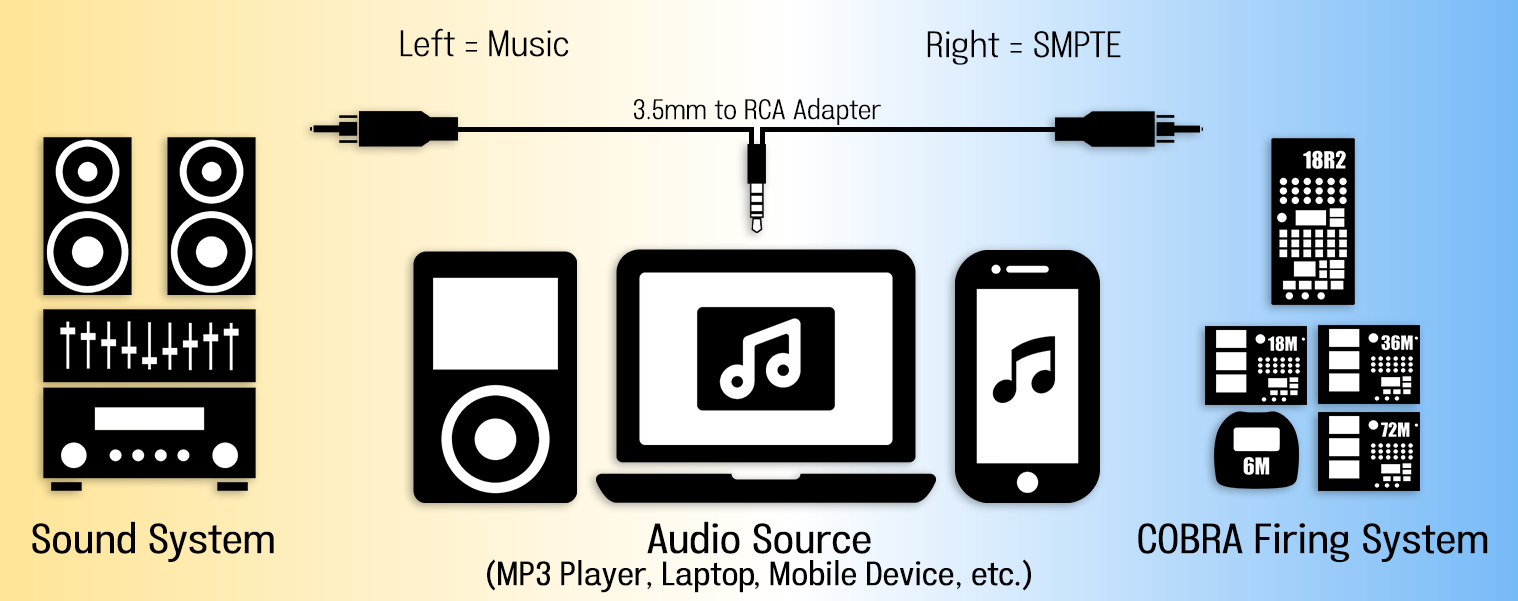Finale and COBRA SMPTE combo
-
AuthorPosts
-
 wbrewe
wbreweJoined: May 2023 Posts: 1 Location: Sellersburg, Indiana, United States  Newcomer
NewcomerAt the end of your video (https://finale3d.com/video/adding-smpte-time-code-to-your-soundtrack/) you say “i have my soundtrack (.wav file has smpte code with the sound on left and smpte on the right) and i can export my firing script from Finale, when I shoot my show, I’ll play this file from anything that can play a wave file. I will feed the left channel to my speakers and my sound system and i will feed the right channel to my Cobra 18R2 remote that supports smpte and everything will synch up and work as expected” (please forgive errors in transcription). I followed along and produced a .wav file but it does not play without a horrible background sound (suspect smpte code). If you send the file to play to a sound system, are you doing the 123 sound and show method? If you send the right channel to Cobra (what cobra product?) I tested and if you mute the right channel, the left plays perfectly well. In short, I am not sure how we are getting to where you intend. Please advise.
 NEC
NECJoined: Apr 2019 Posts: 23 Location: San Antonio, Texas, United States  Newcomer
NewcomerWhat are you playing the .wav file from? If your audio output is a 1/8″ stero plug, you’ll need an adapter that breaks it out into L/R cables, RCA would be the most common.
You’ll need to send only the left channel to sound system and right to the SMPTE input on your 18R2. It sounds like your sending L and R to the sound system and muting R cleans up the audio
 DrewFinale
DrewFinaleJoined: Dec 2019 Posts: 465 Location: United States  Silver
SilverHere’s an overview of the steps to produce a show using a COBRA firing system and SMPTE timecode.
courtesy: COBRA
Step 1: Design your show
Import music into Finale 3D, design you show, and choose COBRA when addressing.
Step 2: Export your script
Go to File > Export > Export firing system script file. In the Export Options dialog, select your COBRA firmware version and adjust other settings as needed. Be sure to set ‘Use Cobra Audiobox’ to ‘No’ and select ‘Timecode 1’ or ‘Timecode 2’ for the ‘SMPTE Timecode’ setting. If you choose Timecode 1, the 18R2 will continue to fire even if the timecode is lost or the quality is too poor. If you choose Timecode 2, the 18R2 will stop firing if the timecode is lost or the quality is too poor. If the timecode stops, fast forwards, or is rewound, the 18R2 will keep in sync with the timing. After exporting your script, follow standard procedures from COBRA to load the script into your 18R2 remote.
Step 3: Export your soundtrack with SMPTE timecode
Go to File > Export > Export Soundtrack. In the export soundtrack dialog, set the left channel to ‘Music mono’ and the right channel to ‘SMPTE 30 fps’.
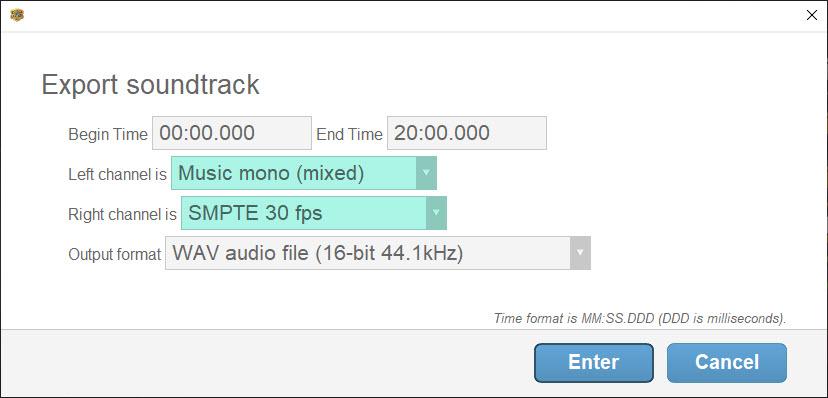
Step 4: Select an audio player
Finale 3D exports your soundtrack as a WAV file with music on one channel and SMPTE timecode on the other. To play the soundtrack at your show, you can use any device that plays WAV files and has a headphone jack. The following steps are for playing the soundtrack using a computer.
Step 5: Connect the COBRA provided USB sound card and audio cable
Some computers have excellent internal sounds cards, others do not. To avoid having to worry about internal sound card issues, best practice is to use the USB sound card that comes with the COBRA SMPTE kit.
Connect the USB sound card to USB port on your computer and connect the 1/8″ (3.5mm) Stereo to RCA splitter cable to output jack on the USB sound card.
courtesy: COBRA
Step 6: Connect the audio cable to your 18R2 remote and sound system
Connect the right (red) RCA to your 18R2 and the left (white) RCA to your sound system.
courtesy: COBRA
Step 7: Test timecode and music
With your audio cable connected, your sound system on, and your COBRA 18R2 remote on in test mode, play the soundtrack. You are now sending timecode to the COBRA 18R2 remote and simultaneously sending music to your sound system. When the 18R2 receives SMPTE timecode, it will display a value of tc0 to tc9, where tc9 is the highest quality timecode and tc0 is the poorest quality timecode.
Step 8: Shoot your show
To start your show, press the trigger button and trigger channel that you selected in the Export Options dialog when exporting your script in Finale 3D. Once you start the show on the 18R2, “PAU” will appear on the 7-segment display to indicate the 18R2 is paused and waiting for timecode. With your audio cable still properly connected to your computer, 18R2, and sound system, play the soundtrack to fire your show.
-
AuthorPosts
Please login to reply to this topic.