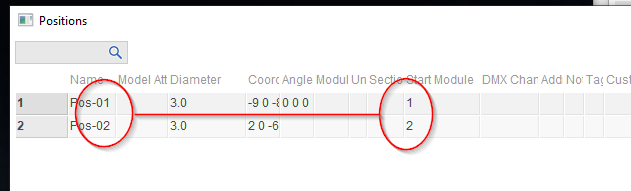Module and rail numbers not matching
-
AuthorPosts
-
 Pyro_30280000
Pyro_30280000Joined: Apr 2020 Posts: 4 Location: Olathe, Kansas, United States  Newcomer
NewcomerWill
Sorry about taking up your time I used to be able to name and number all 27 of my modules (examples module name 6-4in and then after numbering all modules from 1-27 with the number and shell size by clicking on (edit position properties) and all is good but when I start adding effects to many modules then pressing P to assign addresses the
Scrip window has made it so that a lot of the rail numbers do not match the module or position numbers (example in photo to follow)thanks for help
 Will
WillJoined: Feb 2018 Posts: 55 Location: Palo Alto  Newcomer
NewcomerI understand. For small shows it is not uncommon for people to create position names like P1, P2, P3, and to want the position number to be the same as the module number (or “channel” in Cobra terminology). This strategy works as long as each position needs only a single module.
In Finale 3D the position names are unrelated the module numbers, so even if you have three positions P1, P2, and P3, and each requires a single module, when you press the “P” key to address the show it is possible that P1 gets assigned module #2 or #3.
To make the module numbers match the numbers in the position names, you just have to set the “Start Module” for each position to the module number. If you want position P2 to use module #2, the right click on position P2 and do “Edit position properties” from the context menu. Then set the “Start Module” to 2. If any of your positions requires more than a single module, it will keep counting up from the Start Module, and you would need to make sure that counting up doesn’t overlap the Start Module of another position.
A quick way to set the Start Module for a lot of positions all at once is to open the Positions window from the bottom of the Positions menu (Positions > Positions Window). Then you can type in the Start Module numbers into the Start Module column.
-
AuthorPosts
Please login to reply to this topic.