Finale 3D has the capability of importing show scripts created in other design software in a variety of formats, as well as do-it-yourself style CSV files. Various script formats have different information. For example, some have position names, and others don’t. Some have durations or prefires, and others don’t. For all imported script formats, Finale 3D will fill in any missing information with defaults, or will try to infer the missing information from other fields. For example, if a script format includes effect size but doesn’t include prefire or duration, Finale 3D can infer a reasonable default for the prefire and duration based on the effect description and size.
Table 1 – Supporting import formats.
| Script Being Imported | File Type | Variations | Options When Importing |
|---|---|---|---|
| Cobra / Show Creator | CSV | Standard script, Step script by events, Step script by tracks, Separate scripts for tracks |
None |
| Do-it-yourself / Excel | CSV | Any columns matching Finale 3D script window | Angle convention, prefire units, duration units, chain interpretation |
| Explo / Show Creator | SHW | — | Angle convention, prefire units, duration units, chain interpretation |
| Finale Business | HBS | — | Angle convention, prefire units, duration units, chain interpretation |
| Finale Generic CSV | CSV | Any columns matching Finale 3D script window | Angle convention, prefire units, duration units, chain interpretation |
| FireOne | FIR | — | Angle convention, prefire units, duration units, chain interpretation |
| Galaxis / Pyrotec Composer | GS2 | — | Angle convention, prefire units, duration units, chain interpretation |
| Pyromate / SmartShow | CSV | — | Angle convention, prefire units, duration units, chain interpretation |
| Pyrotronix | PTX | — | Angle convention, prefire units, duration units, chain interpretation |
| Show Director | SCX | — | Angle convention, prefire units, duration units, chain interpretation |
Many script formats — especially from non-visual scripting programs — include information fields that are not defined to have formal semantics, or meaning. A user who enters information into a “Size” field, for example, may enter the number 12 without specifying whether that means millimeters or inches (or in some cases the number of shots of a cake!). A user who enters an “Angle” of 0 may mean “straight up” or “horizontal to the left” or “horizontal to the right” depending on whatever angle convention the user follows.
Since Finale 3D is a visual scripting program, the meaning of fields like the size or angle obviously matter. When you import a script, Finale 3D can do a pretty good job guessing the correct meaning of information based on the numbers in the file and the file type and the conventions in the industry, so in many cases importing is a simple, one-click process. For script formats in which there are significant questions, Finale 3D also gives you the ability to specify your conventions so as not to leave it up to chance. The options are shown in Figure 1.
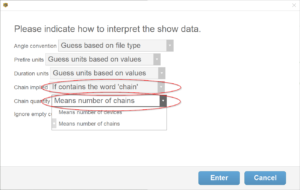
Figure 1 – Does “Quantity = 5” mean 5 chains or 5 shells?
Do-it-yourself CSV files
A do-it-yourself CSV file is just a text file with comma separated values (that’s what CSV means), which has a single header row indicating the field names, followed by one row per script line. Each script line row contains the fields specified in the header row.
If you make the field names match the column names in Finale 3D‘s script window exactly, then Finale 3D will be able to import the columns in your file. You obviously don’t need to import all the columns of the Finale 3D script window. Just import the columns you need. For example, if you import just “Description” and “Event Time”, Finale 3D will be able to fill in the details. If you add a “Position” column, then your effects will be spread out in their specified launch positions.
Importing coordinates and angles
Finale 3D provides three options for importing angles: 1) an Angle column that contains side-to-side angles (the angle column may have a different name in some script formats), 2) a Coordinates column that contains position coordinates, 3D position angles, and 3D effect angles, and 3) individual columns named Pan, Tilt, and Spin. Do-it-yourself CSV and Finale Generic CSV are the only formats that support options (2) and (3). The other formats support (1) or don’t support importing angles at all.
The Angle column, option 1, interprets the angle as a side-to-side tilt angle. If the imported effect is a cake, its imported pan = 0 so the cake faces the audience; if not a cake, its imported pan = 90 so the tilt angle, if present, tilts the effect from side to side instead of toward the audience. The pan, tilt, and spin angles are explained in Effects coordinate system. The import dialog shown in Figure 1 provides various options for interpreting the angles, such as whether up is zero or up is 90 degrees. If the row represents multiple effects in a fan, the angles of all the effects in the fan can be represented in the Angle column as numbers separated by dashes, e.g., 60-90-120, a convention popularized by the Show Director software. This convention is usually used in combination with the choice of up = 90 degrees to avoid confusion between dashes and minus signs.
A Coordinates column, option 2, imports either three numbers separated by spaces or nine numbers separated by spaces. If three numbers, they are the global coordinates of the positions in meters, as explained in Positions coordinate system: heading, pitch, roll. If nine numbers, the first three are the global position coordinates; the next three are the global position angles as heading, pitch and roll; the last three are the position-relative effect angles as pan, tilt, and spin. These coordinates and angles are explained in Positions coordinate system: heading, pitch, roll, and Effects coordinate system: pan, tilt, spin and also in the Coordinates row of Table 3 of Finale Generic CSV (full show export format).
The Pan, Tilt, and Spin columns, option 3, directly import the position-relative effect angles. If using this method to import Pan angles, pay special attention to the choices for “Angle convention” in the import options dialog. Choose an option that does not include “Ignore pan”, and do not choose ‘Guess based on file type’. Choosing either of these will result in the Pan angles not being imported.
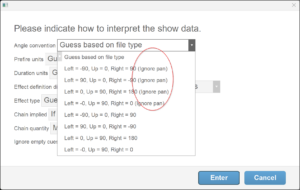
Figure 2 – The Angle convention choice of “Guess” and the next four options all ignore the Pan column for importing.
Default position coordinates
If the imported script file does not contain position coordinates, Finale 3D comes up with initial coordinates for the positions based on the maximum effect sizes in the positions, which determines the distance from the audience, and the position names. Sometimes these initial coordinates look good, but they are just a guess.