It is more common in large shows not to specify what modules are at each position, because the addressing functions like “Addressing > Address show…” assign module numbers to positions as required. Why would you want to set the module number at a position manually?
Some people just want module numbers to match the names of their positions. If your positions are numbered Pos1 – Pos10, and your modules are numbered 1 – 10, then surely it is a good idea to make the numbers align to reduce the possibility of confusion when setting up the show. If positions have multiple modules, sometimes people like their position names to match module number ranges, like having Pos1 use module numbers in the range 10 – 19 and Pos2 use module numbers in the range 20 – 29.
If you need or want to specify the module numbers at positions, please right click on each position individually and select “Edit position properties” from the context menu to set its “Start Module” property to the beginning of the module number range you would like that position to use when addresses are assigned. If each position requires only one module, then the Start Module would just be the module number you are choosing for that position. If positions need multiple modules, please make sure that the Start Modules define beginnings of ranges that will not overlap when addresses are assigned.
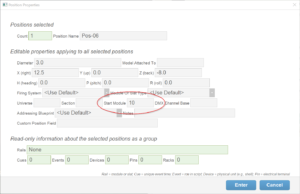
Figure 1 – Set the “Start Module” property of positions to the first module number in the range.
The Start Module field takes a module number in the format of your firing system. If your firing system has firing system addresses that include module and slat numbers or letters, please fill the Start Module field with the module part of the address only, leaving the slat off (Example: “50”, not “50-A”). It is not possible to specify a starting slat address on a per-position basis.
The positions window, which you can show from the “Windows” menu, is a table with all the position properties of all the positions. You can edit the Start Module numbers directly in this table instead of right clicking positions and editing the position properties from the context menus. The table editing user interface is faster if you are setting a lot of numbers.