It is not uncommon to want multiple versions of site layout diagrams or rack layout diagrams for different purposes, such as one version for the fire marshal or AHJ, and a different version for the setup crew. The position name filters and diagram tag filters provide a way for you to hide positions or drawings like text annotations, shapes, and icons selectively in different diagram versions.
To create a diagram template for a new version of a site layout or rack layout diagram, go to the blue gear menu in the upper right corner of the racks window, and select “Create or edit diagram template…”. The dialog, shown in Figure 1, presents a set of configuration options for your version of the diagram. You can set the options as you like, and then save the diagram template (blueprint) under whatever name and title you choose. After saving the diagram, you can print it from the “File > Diagrams” menu.
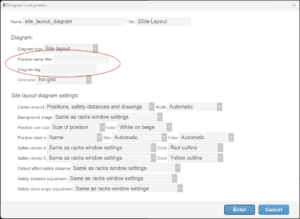
Figure 1 – Dialog for creating a new version of a site layout or rack layout diagram
Position name filter
For site layouts, the “Position name filter” determines what positions are included in the diagram. Since the site layout diagram is automatically centered and magnified to include all visible positions, the position name filter can be used to remove positions from the diagram, which will then be centered and magnified around the remaining positions.
For rack layouts, each position containing racks will produce a separate page of the generated pdf. The “Position name filter” removes pages of positions that don’t match the filter.
If the “Position name filter” is blank, then it doesn’t filter out anything. If it contains a non-empty string, the pdf will include only the positions that have that string as a substring in the position name (case-insensitive substring search). For example, if the positions are named shells-01, shells-02, shells-03, …, and front-01, front-02, front-03, then a filter value of just “s” will include all the shell positions and not the front positions. The syntax of the position name filter allows multiple elements, separated by commas. You could set the filter to “01, 02” to filter out the positions that contain neither “01” nor “02” in their names.
If the positions are already in position groups in the 3D view (the little yellow flowers on the left edge of the screen), then you can refer to those position groups in the position name filter by adding an at sign in front of the group name. For example, if you have a position group named “Front”, then the position name filter value of “@front” would filter to just those positions.
Diagram tag filter
Diagram tag filters apply to drawings like text boxes, lines, shapes, icons, etc., which you can draw in rack layouts or site layouts by clicking the “Draw mode” link in the upper left of the window. The diagram tag filters are properties of the drawings themselves, as shown in Figure 2. They refer to the diagram tags of the diagram templates, as shown in Figure 1.
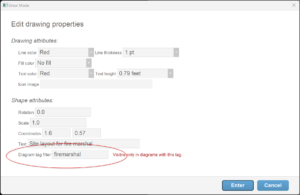
Figure 2 – Diagram tag filters are properties of the drawings, referring to the diagram tags of the diagram templates.
Drawings with blank diagram tag filters are visible in all diagrams. If their diagram tag filters are not blank, then they are only visible in diagrams having diagram tags that are non-blank substrings of the diagram tag filters. For example, imagine you want two versions of site layout diagrams, one for the fire marshal and one for the setup crew. The two diagrams are to have different titles, drawn as text boxes, and they are to have different subsets of drawings. Let’s imagine that the fire marshal version has icons of firetrucks in various places on the site layout, and the setup crew version has lines representing firing system cables, which are obviously not relevant information for the fire marshal.
To create this example, you would create two site layout templates with different diagram tags specified in the dialog of Figure 1., such as “firemarshal” and “setupcrew”. The drawn firetruck icons would contain a diagram tag filter of “firemarshal”. The drawn firing system cables would contain a diagram tag filter of “setupcrew”. The remaining icons and text boxes and drawings and such that are expected to appear in both versions of the diagram have blank diagram tag filters. The result is that each version contains the drawings that are intended for it.
