Finale 3D supports using multiple firing system controllers in the same show. Each firing system is called a “Universe“. After setting up the show for multiple firing systems, you can design a single, complete show. When you export the firing system script(s), the software will automatically export multiple script files, one for each firing system or controller.
A show can have multiple firing systems of the same type, or it can have multiple firing systems of completely different types. The steps for each scenario are different, so be sure to read the section relevant to the situation for you show.
Multiple firing system controllers of the same type
To divide a show to use multiple firing system controllers of the same type, you simply need to specify a “Universe” value for each position in the show. To do this, hold Shift key, then click on all the launch positions in the design window for the first firing system, say, firing system A. Then right click on any of the selected positions and choose “Edit position properties”. In the Position Properties dialog, specify the firing system and module type, as shown in the figure below. The Universe value can be a number, or letter, or word. The Universe is just an identifier to associate each position with a specific firing system controller. When you address your show, each universe will automatically be handled independently.
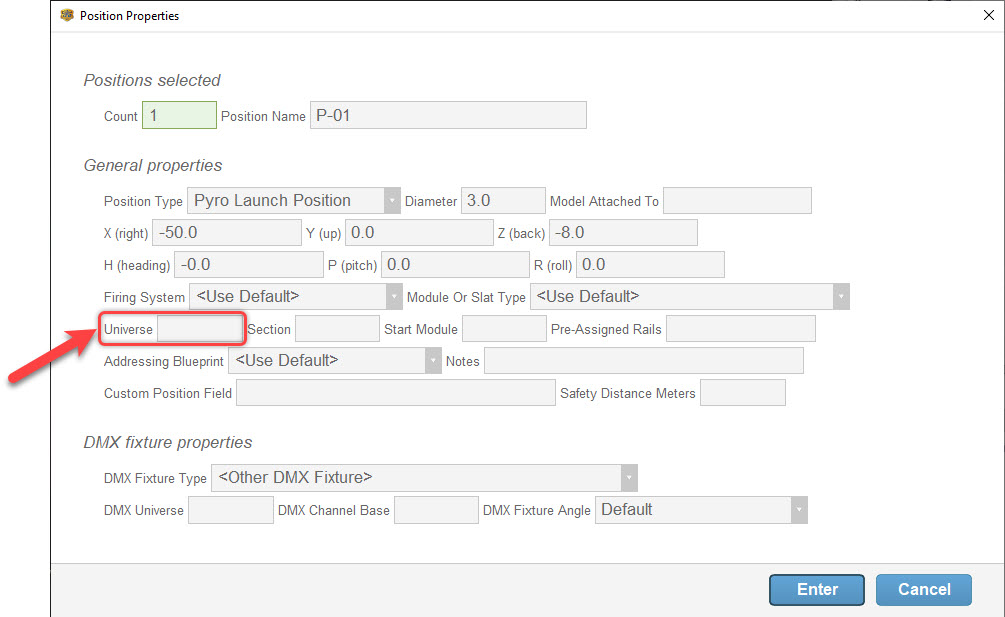
Figure 2 – Specifying the universe in the “Edit properties” dialog.
Repeat the process for all the positions assigned to the second firing system, say firing system B. If your show has more firing systems, continue in this manner until you’ve assigned a universe value to all the positions. Having specified the firing systems, go to, “Addressing > Address show” to assign firing system addresses to the events in the show.
To export your script file(s), go to “File> Export > Export firing system script(s)”. The export function will automatically generate a separate script file for each firing system (i.e., universe).
Different types of firing systems in the same show
To use different types of firing systems in the same show, you simply need to specify the “Firing System” and “Module or Slat Type” for each position in the show. To do this, hold Shift key, then click on all the launch positions in the design window for the first firing system, say, firing system A. Then right click on any of the selected positions and choose “Edit position properties”. In the Position Properties dialog, specify the firing system and module type, as shown in the figure below. The Universe value can be a number, or letter, or word. The Universe is just an identifier to associate each position with a specific firing system controller. When you address your show, each universe will automatically be handled independently.
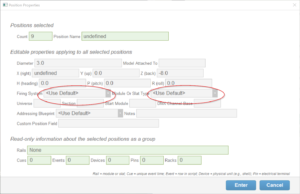
Figure 1 – Specifying the firing system and module type in the “Edit properties” dialog.
Repeat the process for all the positions assigned to the second firing system, say firing system B. If your show has more firing systems, continue in this manner until you’ve assigned a universe value to all the positions. Having specified the firing systems, go to, “Addressing > Address show” to assign firing system addresses to the events in the show. The firing system that you select in Address Show dialog defines the firing system for positions that do not have a firing system assigned to them. In other words, the firing system that you select when you edit the properties for a position overrides the firing system that you select in the Address Show dialog.
You may notice after assigning the addresses that the “Rail” and “Pin” columns of the script window may show module, slat and pin numbers in different formats for the rows of one firing system or the other. For example, FireTek firing systems specify the module and slat in their Rail address using two numbers (e.g., 01-01), whereas FireOne firing systems specify only a module, with a single number (e.g., 01). As the “Address show” function assigns firing system addresses for all the events in the show, it also assigns the firing system and module type. If you unhide the “Module or Slat Type” column in the script window, from the blue gear menu in its upper right (“Hide or unhide column” in the context menu), then you’ll see after addressing the show that the rows in the script have a specific firing system module type defined.
To export your script file(s), go to “File> Export > Export firing system script(s)”. The export function will automatically generate a separate script file for each firing system (i.e., universe).