Since firing system controllers need to receive a few frames of timecode to “lock on” to the timecode, it is common practice to export soundtracks with timecode that begins at least a few seconds before the show begins. Thus, playing or broadcasting the soundtrack to the controller will give the controller a few seconds to lock on before the first events in the show. 10 seconds is a common amount of leading timecode, but some companies use one or two minutes, or in some circumstances even hours of leading timecode before the show.
If you need to begin the timecode before the show and you are exporting a soundtrack with timecode from Finale 3D, the easiest solution that works for all firing systems is simply to begin the show at ten seconds or a minute or whatever leading timecode you need on the timeline; and slide the imported songs on the timeline to begin at that offset rather than beginning at zero. That solves the problem but is slightly awkward because, psychologically, it is just nice to have the show begin at zero instead of at an offset.
Several firing systems — FireOne and StarFire — offer a nice solution: negative timecode.
The concept of negative timecode matches the workflow you probably would find most natural. You script your show beginning at zero, and then when it comes time to export your soundtrack from Finale 3D or create a timecode soundtrack with the firing system’s software, you just tack onto the front of the soundtrack a period of negative timecode on the timecode channel and silence on the music channel. Voila!
Export soundtrack from Finale 3D
The “File > Export > Export soundtrack…” function in Finale 3D gives you the option to choose what goes on each channel of the exported soundtrack file, choosing among all firing system versions of FSK timecode, and the SMPTE timecode options, and of course mono or stereo music, as shown in Figure 1.
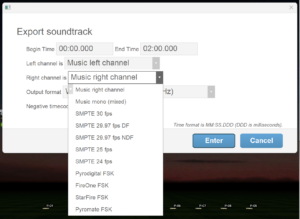
Figure 1 – The export soundtrack function includes all FSK and SMPTE timecode options.
If the show’s firing system is FireOne or StarFire, the “Negative timecode” field on the export soundtrack dialog becomes enabled. You can type into this field however much leading timecode you want to tack onto the front of the file. If you tack 10 seconds of timecode onto the front of a soundtrack that is 20 minutes long, the exported file will be 20 minutes and 10 seconds long, as shown in Figure 2.
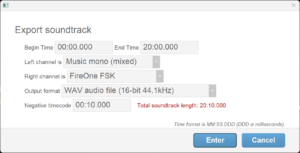
Figure 2 – The length of the exported file is the soundtrack length plus the negative timecode length.
Importing soundtrack with negative timecode as a song
Imagine what would happen if you create and export your soundtrack file with negative timecode using Finale 3D, and then subsequently import your soundtrack file into Finale 3D as a song. What would it look like on the timeline?
When you import a song, Finale 3D examines the file to determine if it contains timecode of any kind — FSK or SMPTE. If it does, Finale 3D shows a dialog offering to silence the timecode channel and align the song to its timecode, as shown in Figure 3. FireOne FSK timecode is aligned 0.1 seconds early (see FSK alignment), which is why the dialog shows -9.9 seconds instead of -10 seconds.
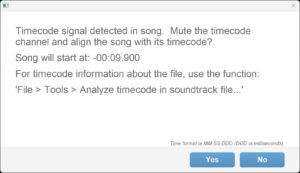
Figure 3 – Importing a song with timecode includes the option to align it on the timeline automatically.
If the soundtrack contained 10 seconds of negative timecode, aligning the song such that its “timecode time = 0” aligns with the beginning of the timeline means importing the song to begin 10 seconds earlier than the start of the timeline. Finale 3D does that, and automatically crops the beginning of the song so that it begins flush at the start of the timeline.