Concert soundtracks may contain multiple songs back to back, with each song having its own SMPTE timecode range. The SMPTE timecode of each song typically begins on a SMPTE hour, e.g., 01:00:00:00, or 02:00:00:00, etc., but in the concert soundtrack the songs are back to back or with a small gap in between them, i.e, not at hourly offsets within the soundtrack file, not even close.
Take a look at the soundtrack shown in an audio editor in Figure 1. This soundtrack file is about 30 minutes long, containing eight songs approximately back to back. The audio of the songs is on the left (top) channel. The timecode of the songs is on the right (bottom) channel. Although you can’t tell by looking at the soundtrack file, the timecode sections begin with SMPTE 01:00:00:00, 02:00:00:00, etc.

Figure 1 – A 35 minute WAV file containing eight songs that have their own SMPTE time ranges.
When you import a soundtrack like this into Finale 3D with “Music > Add song or soundtrack…”, Finale 3D automatically reads and decodes data in the channels to evaluate if they contain any form of SMPTE or FSK timecode. If so, the function presents a dialog telling you how many timecode sections the file contains or telling you the proper timecode alignment for entire file if it contains just a single timecode section. The dialog is shown in Figure 2.
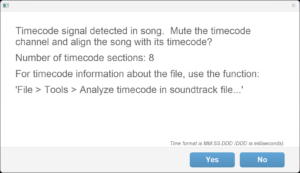
Figure 2 – When you add the soundtrack, Finale 3D offers to split it into its separate timecode sections.
If you click YES to align the song with its timecode, Finale 3D will split the soundtrack up into its separate timecode sections and add each section on the timeline properly aligned with its timecode. The result of importing the file of Figure 1, with sections beginning on the SMPTE hours, is shown in Figure 3. Each narrow vertical slice is a 3-4 minute song. The duration of the timeline is about eight hours.
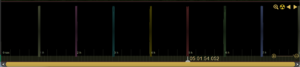
Figure 3 – A soundtrack with eight songs beginning on SMPTE hours 1-8 is eight hours long!
Navigation within long duration timelines requires zooming in and out to the individual songs you are working with. To zoom into a song, just click its dotted line control bar above the song. When the songs are not locked (confirm that “Music > Lock songs in place” is not checked), the dotted line acts as a button to zoom into the song. Clicking the teal blue song at 03:00:00:00 results in Figure 4.

Figure 4 – Clicking the dotted line above the song zooms the timeline into to the song’s time range.
To zoom back out to the full duration of the show, click the yellow magnifying glass icon in the upper right of the timeline. If no effects are selected when you click, the timeline will zoom out to the full duration, back to looking like Figure 3. Thus, you can zoom out and in to any song with just two clicks.
If a concert soundtrack has more than 24 songs, the SMPTE ranges can’t all start on the hours. It is still common for them to be spaced out with gaps, though. Figure 5 is an example concert soundtrack with a large number of songs with gaps that all fit withing four hours of SMPTE time.
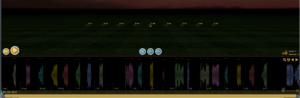
Figure 5 – A concert soundtrack with more than 20 individual songs spaced out with gaps between their SMPTE ranges.
SMPTE frame rates
When Finale 3D positions timecode sections on the timeline, it positions them based on the “wall clock” interpretation of the SMPTE HHMMSSFF frames at the start of the timecode sections, no matter what the internal frame rate of the SMPTE timecode sections are. Even if the SMPTE frame rate of a timecode section is SMPTE 29.97 fps NDF, a timecode section with a start time of 20:00:00:00 will be positioned at exactly 20 hours on the timeline (not 19:58:48:00, which is the SMPTE 29.97 NDF frame that corresponds to 20 hours in wall clock time.).
Since the songs are positioned at the wall clock interpretation of the SMPTE start times, the only effect time formats in Finale 3D that will match the placement of the songs are: “ms” and 24 fps and 25 fps and 30 fps (not 29.97 DF and not 29.97 NDF). If the songs in your concert soundtrack use SMPTE 29.97 DF or 29.97 NDF timecode, you should probably just choose the “ms” effect time format in Finale 3D since the frame numbers in the other formats would not be accurate and might be misleading.
For further explanation, see SMPTE 29.97 NDF (non-drop frame) and SMPTE timecode frame rates and drop frame.
SMPTE song list report
The menu item “File > Reports > Special reports > SMPTE Song List” produces the report of the imported songs in chronological order, including their SMPTE times and SMPTE formats. If you are ever wondering what a soundtrack WAV or MP3 contains or if you want to confirm that it contains what you were told, just launch Finale 3D, do “Songs > Add song or soundtrack…” and click “yes” to split it up by timecode sections, and then do “Reports > Special reports > SMPTE Song List”. You’ll get the summary like the one shown in Figure 6.
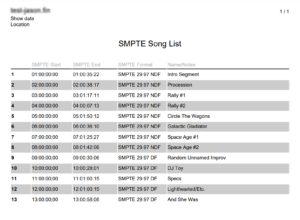
Figure 6 – “File > Reports > Special reports > SMPTE Song List” lists the imported songs and their SMPTE times.
In the example of Figure 6, the SMPTE Format column shows that not all the songs in the soundtrack have same SMPTE Format. The first eight songs are 29.97 NDF; the next five are 29.97 DF. The difference in the rate of time progression between NDF and DF SMPTE is material for long duration songs (0.6 seconds for every 10 minutes), so the information in this report can have bearing on how you configure your firing system.
When you print this report for the first time, the names of the individual songs will be missing because that information isn’t in the imported soundtrack. You can enter the names manually in the Name/Notes field of the songs window.
