If labels printed using the standard labels templates in Finale 3D do not align with pre-cut stickers on a sheet of labels, the problem is usually that the printer driver is scaling the document to fit the printable area of page. Many labels specifications, including the popular Avery 5260 labels, define label dimensions that extend slightly outside of the printable area of the page, which is about 3/8″ on the margins. In actuality, most printers can print the full area of the labels including the “unprintable” area, so you can correct most alignment problems simply by selecting the “Actual size” printer setting.
In your printer settings dialog, look for options that might scale the document, like “Fit” or “Fit to page” or “Shrink oversized pages”. Uncheck them! Replace them with the “Actual size” setting to turn off scaling.
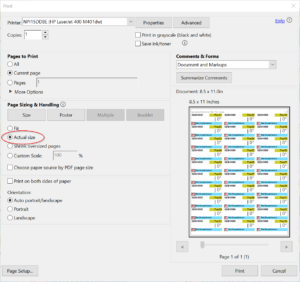
Figure 1 – Look for the “Actual size” setting in the printer settings dialog; avoid “Fit” or “Fit to page”.
Unfortunately, some printer drivers and some printing programs do not expose these settings to the user, and in some cases the settings simply do not work. If you are unable to fix the alignment problems by finding and changing the printer settings, you should try printing the pdf files from a current version of Adobe Acrobat running as a separate application and not running from within your browser. If that also doesn’t work, the next step is to confirm that the printer driver is actually the cause of the problems, as opposed to a modified or customized labels template from within Finale 3D.
Table 1 includes a download link to Avery’s template file for the Avery 5260 labels. The template draws an outline around all the labels, which is handy for debugging printing scaling problems. Download and print this file with scaling on, and scaling off, to see if the printer setting is making any difference. Also try printing the template on a sheet of actual labels, to see if the the outlines in the template correspond to the label edges. If printed correctly, the bottom margin of the Avery 5260 labels sheet should be approximately 13mm. If printed incorrectly (scaled by the printer driver), the bottom margin may be 18mm or thereabouts, making the labels unusable.
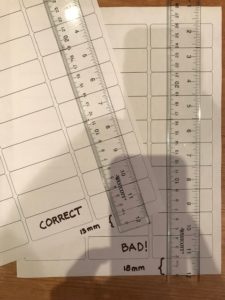
Figure 2 – If the template provided by Avery doesn’t align with Avery labels, then the printer must be scaling the document.
If you are unable to stop the printer from scaling the document, you may be out of luck. You’ll need update your printer drivers, or contact customer support for the printer, or find another printer or computer to print from.
In addition to printer scaling problems, there are other possible causes of minor printing misalignment — printers have minor variations; paper loading and feeding can shift the printed image by more than a millimeter; off-brand label sheets sometimes do not have the exact same dimensions as the brands that they copy. For these types of misalignment, you may find it helpful to adjust the labels dimensions in the Finale 3D labels template by editing the template (“Script table window > Blue gear menu > Create or edit labels template”). Figure 3 shows the labels template customization dialog.
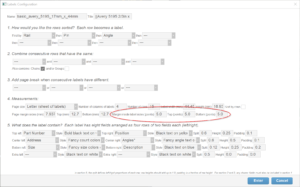
Figure 3 – The interior margins create extra space around the text to prevent minor misalignment from clipping text.
One approach is to adjust the settings of the top and bottom margin in the settings to try compensate for the misalignment. A second approach is to expand the interior margins of the labels to create extra space around the text area of the labels, providing more leeway to accommodate minor misalignment. Neither of these approaches works satisfactorily to resolve printer “scale to fit page” issues, but they are fine for solving minor, non-accumulating alignment problems.
Table 1 – Template file provided by Avery for debugging printer scaling problems
| Download link | Explanation |
| avery-5260-template.pdf | Avery template for 5260 labels |