The “Pre-Wired Rails” field of the racks in the rack layout view enables you to restrict racks to using specific rails. In most circumstances it is best to leave the Pre-Wired Rails field empty, so the addressing functions can assign effects and firing system pins to racks optimally for the constraints you’ve defined. But in some circumstances like fixed-use venues or theme parks with firing systems pre-wired to the racks, you don’t have a choice — if the firing system module is pre-wired to a specific rack, then you had better make sure the addressing functions abide by that constraint.
The rack layout in Figure 1 is an example from a theme park that has the racks wired up to the firing system in a permanent configuration, so this is an example in which it is necessary to specify the Pre-Wired Rails to ensure the racks end up with the right modules (rails and modules are the same thing for firing systems like PyroDigital that don’t partition the module’s pins into slats).
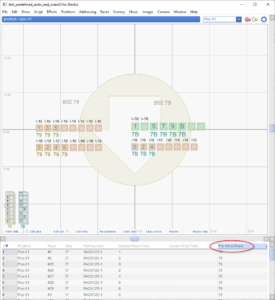
Figure 1 – The “Pre-Wired Rails” field of racks restricts the rack to one or more specified rails.
The Pre-Wired Rails field in the rack layout view is usually on the far right of the table. To see it, you will probably need to hide other columns with the blue gear menu, to make room. Once you can see and edit the Pre-Wired Rails field, enter into it the list of rail addresses that a rack is permitted to use. In the Figure 1 example, each rack has only a single tube, so each rack is bound to a single module. Other use cases like large single-shot racks may require a list of permitted rail addresses. You can type a list of addresses into the field, separated by commas.
It is okay to use the same address for multiple racks. The meaning of the Pre-Wired Rails field is that the rack is restricted to the rail addresses from the given list. The constraint is only in that direction, though. It doesn’t imply that the rail addresses are restricted to that rack.
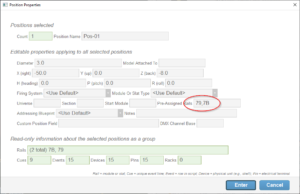
Figure 2 – The “Pre-Wired Rails” of the rack must be chosen from the “Pre-Assigned Rails” of the position.
The Pre-Wired Rails field must only contain rail addresses that are pre-assigned to the position by way of the “Add rail” or “Edit rails” buttons at the bottom of the rack layout view or in the position properties (the “Pre-Assigned Rails” field of the position, as shown in Figure 2). If the Pre-Wired Rails field of a rack contains an address that is not in the Pre-Assigned Rails field of the position, the Pre-Wired Rails field will be ignored.