A number of firing systems support manually triggered sequences, as an alternative to an entire show that plays from start to end. The manually triggered sequence mode for firing systems is generally called “semi-automatic” firing. Some firing systems call it “manual” mode or “step by tracks” or “separate scripts” mode.
Whatever the firing system calls it, if you are designing a semi-automatic show, you need to split up the show into the separately triggered sequences. In Finale 3D, individual sequences are identified using the “Track” column in the script window. This column is hidden by default, to make it visible, go to the blue gear menu in the script window > Hide or unhide column > Track. For some firing systems, setting the Track column values automatically makes the script semi-automatic. For other firing systems, you need to select semi-automatic mode in the export options dialog presented when you export the script. Using FireOne as an example, choosing the semi-automatic export option will cause a SEM file to be generated instead of an FIR file.
Generally, designers lay out the sequences one after another on the timeline, with a little space in between. After doing the design, a unique track value for each sequence needs to be specified. One of the following options can be used to set the track values:
Option 1) Type and/or use copy and paste to enter the track values directly into the “Track” column in the script window. (see Figure 1 below)
Option 2) Select the events for a particular sequence, then go to “Script (menu) > Tracks > Set track…” (see Figure 2 below)
Option 3) Select the events for a particular sequence, then right-click on one of the selected events, choose “Edit Properties”, then enter the track value in the Track field (see Figure 3 below)
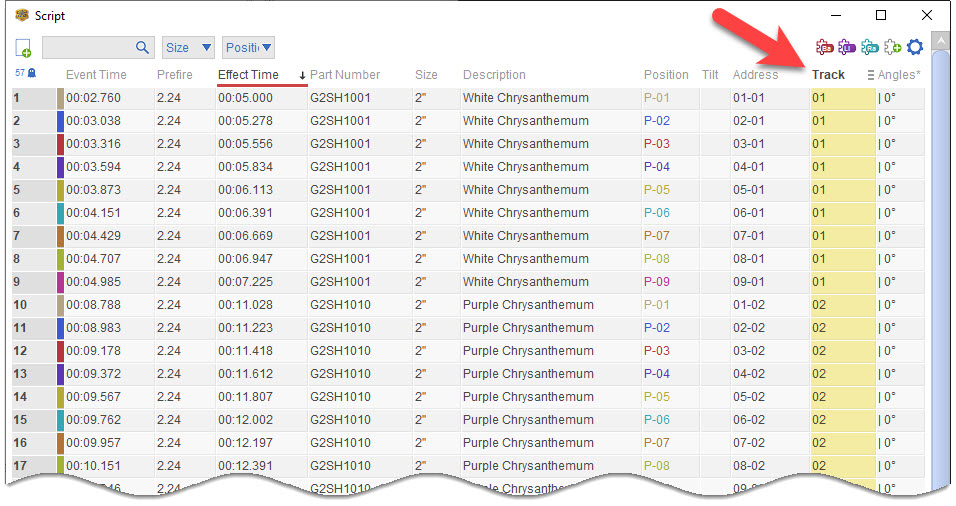
Figure 1 – Setting the Track value in the script window.
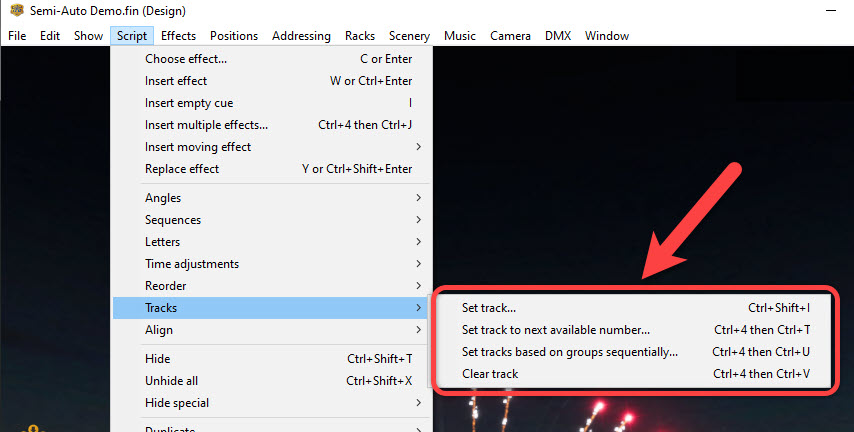
Figure 2 – Setting the Track value from the Script menu.
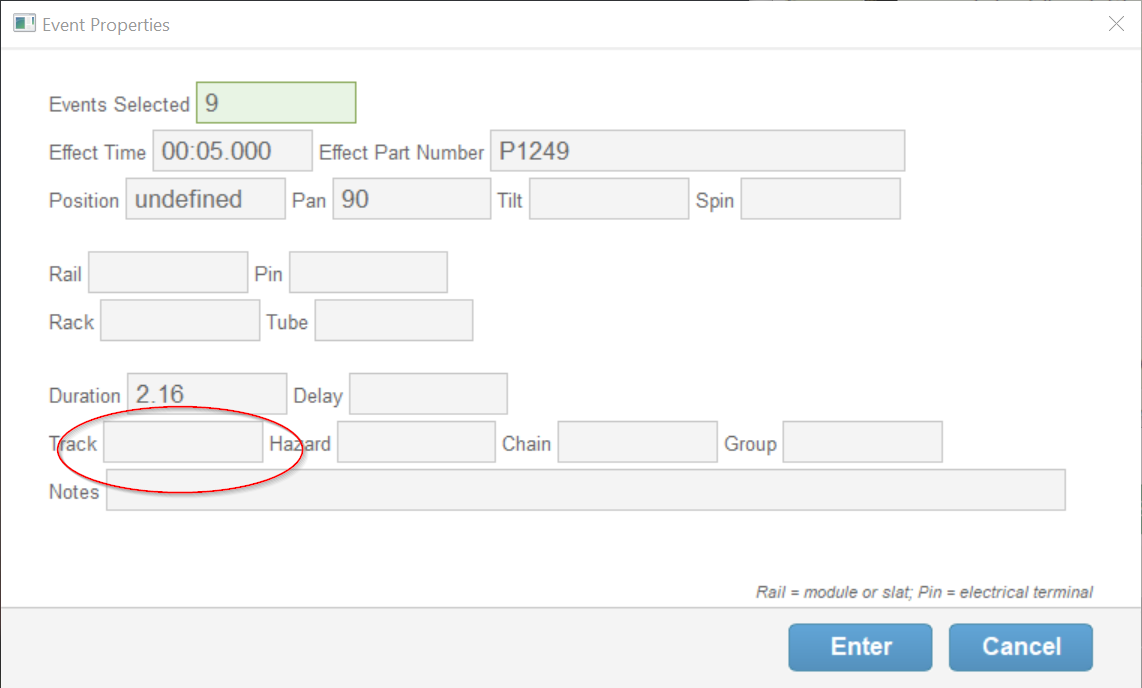
Figure 3 – Setting the Track value in the “Edit properties” dialog.
Since firing system addresses may depend on the sequence values, you should set the Track field before addressing the show, in this order:
- Divide show into sequences on the timeline one after another.
- Select each sequence and assign its Track value.
- Address show.
- Export script.