The “Rack Type” field in the script window allows you to control the matching between racks and effects when you add racks with the “Racks > Add racks for show…” function. The feature is available in both the Finale 3D Pro and Finale 3D Hobbyist version. Here’s how it works: The add racks dialog gives you a choice of what rack to use for every effect size and Rack Type represented by the effects in the show. You can give different Rack Types to effects in the script window that you want to handle differently, and then the add racks dialog will enable you to choose what kind of racks to add for the different Rack Types separately. Here are a few examples,
- Finale racks. If you have two different kinds of 3” racks for finale chains versus non-finale effects you can set the Rack Type of the finale chains to “finale” (or any other word of your choice). If you use Easy Racks, that’s all there is to it; if you use your own custom racks, then additionally set the Rack Type Default of your custom 3” finale rack to “finale” in the effects window. Then when you address the show, the finale chains will only go in the “finale” racks.
- Cakes vs. slices. If your show contains multi-row cakes and also slice-cakes, and if you want to use racks only for the slice-cakes and not for the multi-row cakes, you can set the Rack Type of the slice cakes to “slice” and then ignore the other cakes in the add racks dialog.
- Fan racks. If you have a wheel rack that you want to use for a particular fan of shots in the show, you could give the wheel rack the Rack Type Default of “wheel” and also apply the same “wheel” value to the Rack Type of the effect rows in the script that you intend to go into that rack.
The Rack Type field works with both Easy Racks and custom racks that you define. In both cases, the first step for using Rack Type is to unhide the Rack Type column in the script window, as shown in Figure 1.
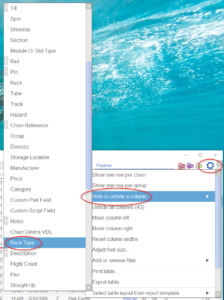
Figure 1 – Unhide the “Rack Type” field in the script window to edit Rack Type values for the effects in the show.
The script shown in Figure 2 is from the “Cakes vs. Slices” example. After unhiding the Rack Type column, the user has edited the Rack Type cells of the 10-shot slice cakes by typing the word “slice” into one of the cells and then copy and pasting the word into the other slice effects.
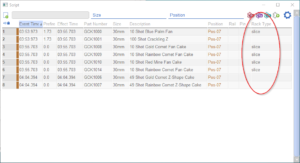
Figure 2 – Edit or copy/paste the Rack Type field to set the Rack Type. These 10 shot cakes are designated as “slice”.
With the Rack Type field differentiating the cake slices from the multi-row cakes, the “Racks > Add racks for show…” function brings up the dialog shown in Figure 3, which includes separate rows for the two kinds of cakes. If you don’t want to allocate racks for the multi-row cakes, you can just check the “ignore” box for that row.
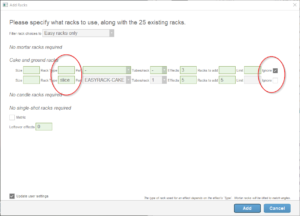
Figure 3 – The add racks dialog includes separate rows for the rack types, enabling you to ignore the non-slice cakes.
If you are using Easy Racks, the “Add racks for show…” function will automatically create an Easy Rack option for every Rack Type in the show. If the only difference between your finale racks and standard racks in the “Finale racks” example is that the two kinds of racks have different numbers of tubes, then you can use Easy Racks for both kinds of racks, and simply edit the Tubes/rack field of both rows in the dialog to specify the right number of tubes.
Rack Type Default (in the effects window)
The effects window has a column called “Rack Type Default.” This field can be used for custom rack definitions. The “Add racks for show…” dialog only gives you choices that are compatible with each size or Rack Type. Thus if you set the Rack Type of your cake slice effects to “slice” as in Figure 2 and Figure 3, the dialog will only offer rack choices that have a Rack Type of “slice” as options for you to select in the second cake row in the dialog. The function automatically constructs an Easy Rack option with the appropriate Rack Type, so you are assured of at least one compatible option, but if you define and use your own custom racks, you need to set their Rack Type Default fields appropriately in the effects window.
The Rack Type Default field name includes the word “Default” because it can be used for both racks and effects. Returning to the “Cakes vs. slices” example, you probably always want your cake slice effects to use slice racks. You can save yourself some time by setting their Rack Type Default in the effects window. Then whenever you insert them into the show, the Rack Type Default will be copied to the Rack Type field in the script, and you won’t have to manually edit that field in the script. This technique is useful for effects that always have the same Rack Type. It wouldn’t be useful for effects in the “Fan racks” example, because the effects used in the wheel rack may also be used in other contexts in the show not in a wheel rack, so you’ll need to edit the Rack Type field in the script window depending on the context.