The standard sequence operation in Finale 3D is great for chases and fans but not so great for procession of effects that have different durations. A perfectly uniform cadence gives a show a mechanical feel, and if the effects have different durations then the regular spacing between them looks especially awful. The “Spread out based on effect durations” function in Finale 3D offers a fast and easy solution.
Figure 1 shows a sequence of effects spaced regularly. The third shot has two effects at the same time. The two shells are different sizes, so you can see their prefire times and dissipation times are very different. While the breaks are spaced out regularly, you can see that the gaps between the dissipation of an effect and the break of the next effect are not regular — since the third shot has a shell that lasts longer, the gap between its dissipation and the next break is tiny relative to the other gaps. The tiny red arrow in Figure 1 illustrates the problem.

Figure 1 – BEFORE spreading out based on effect durations, a regular sequence has irregular gaps if the effects have different durations.
The “Spread out based on effect durations” function fixes the problem, as you can see in Figure 2. This function applies to whatever effects you have selected at the time you perform the operation. It keeps pairs and flights of effects that have the same effect time together, as you can see in the third shot of the sequence before and after.

Figure 2 – AFTER spreading out based on effect durations, the gaps are identical.
To apply the function, just select the effects on the timeline that you want to lay out into a sequence based on durations, and choose the menu item shown in Figure 3.
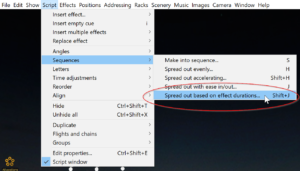
Figure 3 – Select the effects you want to spread out into a sequence and choose this menu item.
The dialog that pops up with show you the current total duration of the selected effects, from first to last, and will also tell you (circled in red in Figure 4) the duration to enter to reduce the gaps to zero.
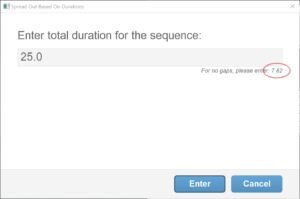
Figure 4 – The “Spread out based on effect durations” dialog tells you the current duration and the duration that would leave no gaps.
If you do enter the duration that reduces the gaps to zero, you get the sequence shown in Figure 5, with no red arrow gaps at all like those shown in Figure 1 and Figure 2.
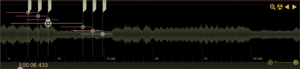
Figure 5 – If you enter the no-gap total duration, each effect will break exactly as the previous effect dissipates.