The “Default Pathname” field of blueprints is a gift to users who print a lot of documents. When you print a report, diagram, chart, or labels and the system dialog appears for you to select a file, it can save time if the dialog appears with the right directory and the desired filename pre-filled in. The Default Pathname field offers this convenience. The Default Pathname field also facilitates the “Print batch…” function (see Print batch), as the way of specifying the pathnames of the files in the batch.
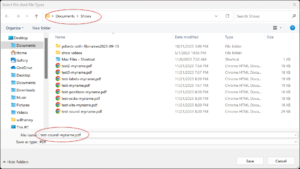
Figure 1 – The Default Pathname field can set the directory and/or filename.
The Default Pathname feature can be used to specify the filename, directory, or both when generating reports, labels, and diagrams. Syntax examples are shown in Table 1. If you include a directory in your Default Pathname, such as C:\Shows\2025\, note that the directory structure must already exist beforehand (if you are printing an individual report). Otherwise, the save location will revert to the last used directory. In other words, if your desired save location is C:\Shows\2025\, you will need to create a directory named “Shows”, and a sub-directory named “2025”, before generating the report. By contrast, if you use the Print batch feature, you don’t need to create the directories beforehand — any missing directories will be created automatically.
Table 1 – Syntax examples
| Specification | Syntax example | Works For System Dialog | Works For Print Batch |
|---|---|---|---|
| Absolute directory and filename | C:\Users\MYNAME\Documents\NYE2023.pdf | YES | YES |
| Absolute directory (ends in backslash) | C:\Users\MYNAME\Documents\My shows\ | YES | YES |
| Relative directory and filename | My shows\NYE2023.pdf | YES | |
| Filename | NYE2023.pdf | YES | YES |
To support using the same blueprint for multiple shows, the Default Pathname text can include variables that refer to the show being printed, such as the show’s name, date, or filename or directory. The full list of variables is shown in Table 2.
Table 2 – Variables
| Variable | Meaning | Comes From | Works For Print Batch |
|---|---|---|---|
| {show_name} | The name of the show being printed | “Show > Set show information…” | YES |
| {show_date} | The date of the show being printed | “Show > Set show information…” | YES |
| {show_location} | The location of the show being printed | “Show > Set show information…” | YES |
| {show_optional1} | Optional field #1 of the show being printed | “Show > Set show information…” | YES |
| {show_optional2} | Optional field #2 of the show being printed | “Show > Set show information…” | YES |
| {show_filename} | The filename of the show being printed (just the filename) | Saving the show file | YES |
| {show_directory} | The full path of the directory in which the show being printed was most recently saved | Saving the show file | YES |
| {date_time_utc} | UTC timestamp (example: 2023-12-15T13.45.30Z) | System clock | YES |
| {date_time_local} | Local timestamp (example: 2023-12-15T13.45.30) | System clock | YES |
You can insert the variables from Table 2 anywhere in the text of a Default Pathname. For example, if you want the filename “MYSHOW-FIXTURES.pdf” where the word MYSHOW is the show name, you can use the Default Pathname, “{show_name}-FIXTURES.pdf”. If you want the filename “FIXTURES.pdf” in a directory that goes by the name of the show, you can use the Default Pathname, “\\Mac\Home\Downloads\{show_name}\FIXTURES.pdf”, substituting in your directory structure. If you want the filename, “FIXTURES.pdf” in the same directory as the show’s .fin file, you can use the Default Pathname, “{show_directory}\FIXTURES.pdf”. Of course, many other variations are possible.
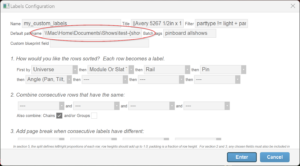
Figure 2 – Set the Default Pathname of a blueprint by way of “Edit report template…” from the blue gear menu.
The Default Pathname is a field of the blueprint that represents your report, label template or diagram. When you print the report, labels, or diagram, the Default Pathname applies to the Windows system dialog that is used for selecting the save location and filename. If you print a batch of reports, labels, and diagrams using “File > Print batch…”, the Default Pathnames of the blueprints in the batch are used for the respective files. To add or edit a Default Pathname, edit the blueprint by choosing the “Edit report template…” or “Create or edit diagram template…” or “Create or edit labels template…” or “Create or edit chart template…” from the blue gear menu in the upper right of the Script window or other applicable windows.