Finale 3D supports DMX and hybrid DMX/pyro shows with flame, special effects, and lights. The scripting paradigm is the same as for pyro — add effects to positions, and arrange them on the timeline and in the 3D view. Finale 3D exports DMX scripts for firing systems and controllers that generate DMX signals based on script files (list). The vision for hybrid DMX/pryo shows is championed by music festivals like Defqon.1 in the Netherlands (video here), Tomorrowland in Belgian, the Electric Daisy Carnival in the United States, and more. It may also be possible to replace some of the pyro effects in smaller proximate shows with DMX lights and special effects, decreasing the product cost and increasing the profit margins of the display company.
Video 1 – DMX show design tutorial
Positions are fixtures
When designing DMX shows in Finale 3D, the positions are the DMX fixtures themselves — lights, flame systems, special effects, etc. Right-click on the positions to configure them as fixtures, and then add DMX effects to the fixtures analogously to adding pyro effects to launch positions. DMX fixtures are drawn as blue squares instead of yellow disks, as shown below in Figure 1.
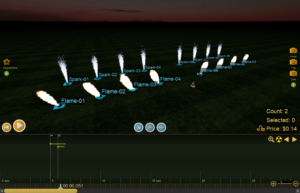
Figure 1 – Designing a DMX show with flame and spark fixtures.
Every DMX fixture listens to a range of channels in a DMX universe that control the functions of the fixture. Multiple fixtures can listen to the same range, in which case they will act in parallel (see slave fixtures, below). It is important that independent fixtures have their own, non-overlapping ranges of channels. Functions in Finale 3D like, “Assign DMX channel ranges to fixtures” make it easy to set up the fixtures for operation (Assign DMX channel ranges to fixtures). You can look at the positions window to examine the channel ranges, as shown in Figure 2.
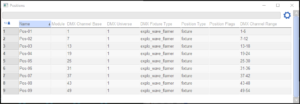
Figure 2 – The positions window shows the DMX channel ranges of the fixtures.
Add effects to fixtures
A DMX fixture will be compatible with a specific set of effects associated with the fixture. An Explo X2 Wave Flamer effect is only compatible with Explo X2 Wave Flamer fixtures. Same for Galaxis G-Flame effects and G-Flame fixtures. Same for par light effects and the specific light fixture that they are made for.
The reason effects are restricted to the fixtures they are made for is two-fold. For one, effects for different kinds of fixtures wouldn’t make any sense to mix and match, as obviously a flame fixture can’t produce sparks or green par light effect. For two, the effect definitions contain within them small programs called DMX patches that translate the visual appearance of the effect and its parameters such as the duration and angle into the set of DMX channel values that make the fixture produce that effect. The DMX channel values are fixture dependent. Even if flame systems from two different manufacturers are capable of producing the same effect, the DMX channel values required for the fixtures are almost always different.
For pyro, you can add any kind of effect to a launch position. For DMX, you can only add effects that are compatible with the fixture that the position represents. Since the fixtures limit the choices, Finale 3D provides a right-click menu on the fixtures themselves to add effects.
Some kinds of DMX effects have adjustable angles. The Explo X2 Wave Flamer and the MagicFX Flamaniac flame system are examples of fixtures that support “rotatable” effects. Although the Wave Flamer and the Flamaniac produce angled flame effects in entirely different ways — the Wave Flamer with a rotating nozzle and the Flamaniac with multiple fixed-angle nozzles — the paradigm for designing with these effects is exactly the same: insert a rotatable flame effect, and then drag the top of the dotted trajectory to the angle you want for the effect, or select a collection of rotatable effects in the show and put them into a fan using the “Script > Angles > Make into fan” function. The user interface for rotatable flame effects and DMX effects in general is exactly the same as for pyro. Finale 3D takes care of calculating the corresponding DMX channel values to produce the angle that you’ve chosen, or rounded to the nearest angle for systems like the Flamaniac.
Slave fixtures
The scene in Figure 1 has sixteen fixtures, but the timeline in that scene has only two effects in it. If multiple fixtures listen to the same DMX channel range, they will act in parallel. For any set of parallel acting fixtures, one is chosen to be the master by setting its Position Type to “DMX Fixture (Master)”. The others are “DMX Fixture (Slave)”. The link between the master and the slaves is that they all are configured with the same DMX Universe and DMX Channel Base, which defined the range of channels they listen to. Only add effects to the master fixture. The associated slaves will display whatever the master is displaying, both in the physical world and in Finale 3D. That’s why Figure 1 has only two effects in the timeline. That’s all it takes!
You may have noticed in Figure 1 that the flames on the right side are angling in the opposite direction as the flames on the left. Many types of DMX fixtures have a “mirror” or “tilt-reverse” setting that causes the angles to flip around. The right-most four flame fixtures have an angle setting like that turned on in Finale 3D, which causes their angles to aim in the opposite direction. For further instructions on slaves and mirroring, see Slave fixtures.
Safety channels
DMX flame fixtures typically require a safety channel to activate the fixture. Finale 3D provides a safety channel effect that you add to the show and set the duration of to cover the desired active period of the fixtures. Safety channels need to be set up differently depending on whether the fixture has separate safety channel addresses or integrated safety channel addresses. For instructions for specific flame systems, please see Safety channels.
Addressing and exporting a script
Like pyro shows, DMX and hybrid DMX/pyro shows are based on an exported script. After designing your show, do the “Address show” function from the Addressing menu, and then “Export > Export firing system script(s)…” from the File menu to export the script. If there are any problems in the script, like overlapping channel ranges or incompatible effects, the addressing and export functions will catch the errors and report them to you.
Printing a setup report
DMX shows usually don’t require a report listing the effects, but they do require a report with instructions for setting up the fixtures. The report in Figure 3 uses the default report template for DMX fixtures. This example corresponds to the show in Figure 1, with sixteen fixtures total, all but two being slaves and four of them being mirrored (“Pan 180” in Finale 3D‘s terminology). This report template, which is based on the information in the positions window, includes the essential information for setting up DMX shows, though you may decide to customize the report template for your own purposes or generate a different style of report from the script window.
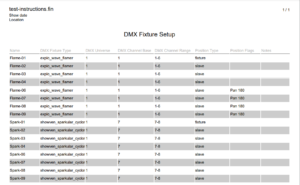
Figure 3 – The DMX Fixture Setup report for the show of Figure 1.