The Finale 3D Hobbyist version may not include the visual layout of Pro, but it does include powerful tools to count the number of racks required. The Hobbyist tools allow you to create your own racks so the counts correctly reflect the numbers of tubes in your racks and any special configurations you might have of single-shot racks. Based on the counts, you can print reports listing the total racks required for the show, and the racks required per position.
The process for generating rack counts is the same as the full rack layout process of the Pro version, except without doing any visual layout. So even if you have the Pro version of Finale 3D, if all you want is rack counts you can follow the simplified process described here.
All you need to do to add racks for the show is select the menu item, “Racks > Delete and re-add racks for show…” and choose the number of tubes per rack for the various sizes of effects, using what Finale 3D calls “Easy Racks.” Finale 3D will add the minimal number of racks to accommodate the show you’ve designed. After that, you can address the show and print rack reports from the “File > Reports” menu (in contrast the visual rack layout reports, which are in “File > Diagrams”). Scripting a show with rack counts is a simple, two step process:
- Design show
- Add racks for show
Adding racks for the show
Add racks for a show design using the simple menu item “Racks > Delete and re-add racks for show…” A dialog like the one shown in Figure 1 will appear with a list of all the types and sizes of effects that the show contains. For each type and size of effect, you can select what kind of rack applies.
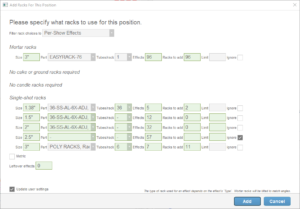
Figure 1 – The “Add racks” dialog gives you choices of what racks to use for every size and type in the show.
When you click the “Add” button, the function will add however many racks are required, at the proper angles for the effects. The dialog of Figure 1 does give you choices of what racks to use, and also options to ignore specific sizes or types of effects in the show. For example, if you don’t use cake racks you can just click the “ignore” checkbox for the cakes in the dialog (not shown in Figure 1 because this example doesn’t have any cakes). Similarly, you can ignore any particular size effects or effects that have any specific “Rack Type” property (see Using the “Rack Type” field for fan racks). In the example, the 2.5″ single-shot effects are being ignored.
The collection filter at the top of the dialog filters your rack choices. You can customize your own racks with the “Racks > Create rack…” function, or you can use some of the pre-defined racks in the “Generic Effects” collection. You can also use “Easy Racks” which are available no matter what collection filter you choose. If you choose Easy Racks, you can specify the number of tubes per rack for each size on the fly, right in the dialog. Notice that the Easy Rack choice for 3″ mortar racks at the top of the Figure 1 dialog has a Tubes/rack field that is editable, whereas the other racks chosen for the single-shot effects have a Tubes/rack field that is not editable, as they are not Easy Racks.
The dialog shows on each row how many effects the show contains, and also how many racks are required (“Racks to add”) on the basis of your choice of rack. The number of tubes per rack obviously affects the number of racks required, but so do a number of other factors, like the angles of effects and the optional rack constraints that you can set up if you customize your own racks. If you have a limited number of racks in your physical inventory, you may choose to use the “Limit” field to impose a limit on the number of added racks for a size or type. The limit applies to the total number of racks of the specified size or type. If your show already has some racks and you are adding more racks after making a change, the limit takes into account both the existing racks and the racks to be added.
The “Leftover effects” row at the bottom of the dialog indicates if any effects do not fit in rack choices on account of their angles. Since the “Add racks” function automatically adds racks at the proper angles, leftover effects are rare and usually regarded as an error. The field can become non-zero if you select a rack that has pre-configured angles or a rack that is defined as non-rotatable. Ignored rows in the dialog do not contribute to leftovers.
Racks that you customize yourself can be made to be compatible with all effect sizes or with size ranges. If you select a fits-any-size rack for one of the rows in the Figure 1 dialog, other rows may become disabled on account of the fact that the racks added by your selected fits-any-size choice for one size will also accommodate the effects of another size. That’s why the 1.5″ and 2″ rack rows in Figure 1 are green. The 2.5″ row is green because it is ignored.
What if more racks are required?
In some rare circumstances when you address the show with “Addressing > Address show…” the addressing function may report that you haven’t added enough racks. The summary dialog will indicate “racking errors” for the effects that are missing racks. If you get this message, it is usually because you’ve changed the show design and just need to repeat the function to add racks, but if that doesn’t work you can just do the function, “Racks > Add racks for selected events” immediately after addressing the show (the addressing function leaves the relevant effects selected when it reports racking errors). These circumstances can arise when you address the show with complex addressing constraints, because you add racks prior to addressing the show and thus the functions that add racks can’t take into account any addressing constraints you may decide to use.
Table 1 – Example files
| Download link | Explanation |
| rack_layout_diagrams_example | Example rack layout diagram (Pro only) |
| basic_rack_list_example | Example rack list report (Hobbyist or Pro) |