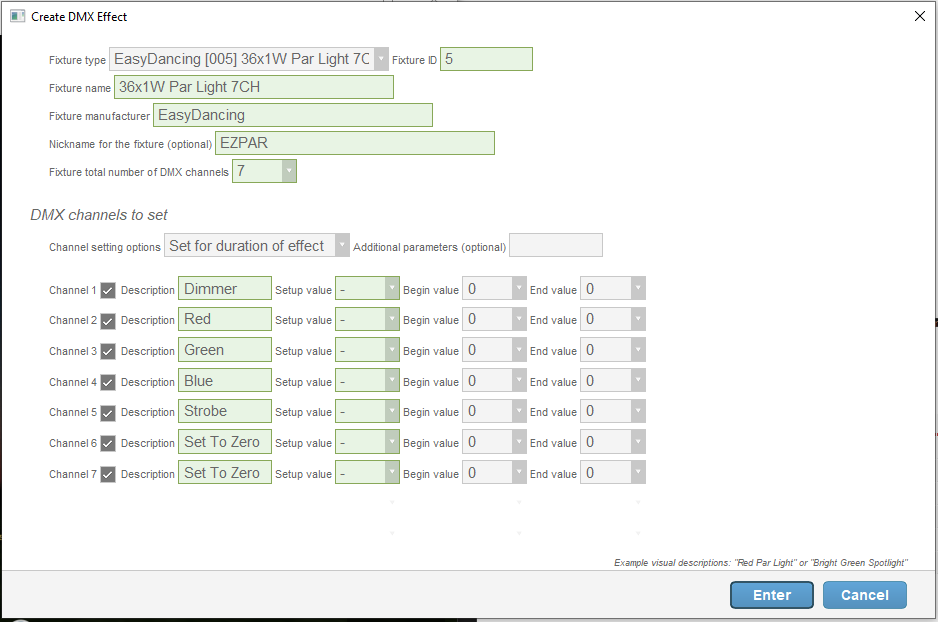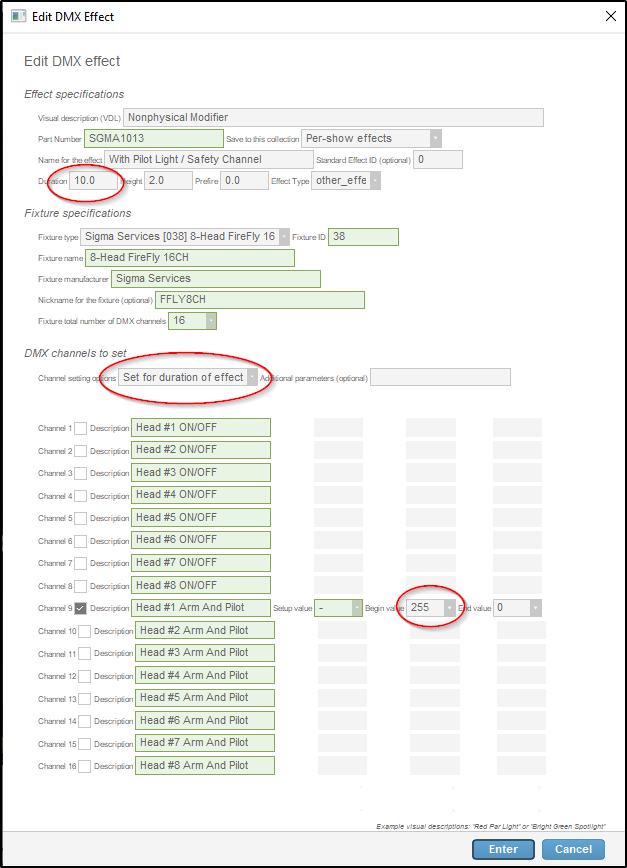Custom DMX Scripting
-
AuthorPosts
-
 Nordic_Pyro
Nordic_PyroJoined: May 2021 Posts: 2 Location: Green Bay, Wisconsin, United States  Newcomer
NewcomerWill,
I know we spoke about a new feature in Finale in which we would be able to set custom DMX values and then place that into the show on the timeline. Any update on when this would make its way into an alpha or beta release of the software?
 Will
WillJoined: Feb 2018 Posts: 59 Location: Palo Alto  Newcomer
NewcomerSome good news on this front — the new features for defining your own DMX fixtures and effects are coming out in a new release tomorrow. The DMX menu now has menu items, “Create DMX effect…” and “Edit DMX effect”, which enable you to define the visual appearance of the effect using VDL and define the corresponding DMX channel values for the fixture. Here’s a picture of the bottom of the dialog, as a teaser:
 Nordic_Pyro
Nordic_PyroJoined: May 2021 Posts: 2 Location: Green Bay, Wisconsin, United States  Newcomer
Newcomer Will
WillJoined: Feb 2018 Posts: 59 Location: Palo Alto  Newcomer
NewcomerNow that we have these new “Create DMX effect” and “Edit DMX effect” functions in the DMX menu of the latest beta release, I have written up new instructions for creating your own effects and fixtures here:
It is way easier than before.
Previously it was possible to create and edit effects by manually editing the DMX Patch and Custom Part Field attributes directly, but that was akin to programming in assembly language. Now that we have a user interface, I have relegated the documentation articles about the programming approach to “Programmer documentation” articles at the bottom of the DMX section of our general documentation here:
 Don Kark
Don KarkJoined: Feb 2020 Posts: 1 Location: Littleton, Colorado, United States  Newcomer
NewcomerCan this be used to create alternate safety channel approaches? I’m working with a customer on setting up some pure manual scenes for the Mongoose Firing System in Finale3D using the “Track” parameter to group sequences that were built in the timeline to get the creative part right. The Mongoose importer can automatically use this parameter to group related sequences on import and either (1) use them in a manual (step-fire) mode, or (2) assign them to buttons in Mongoose Display Director for “live” (DJ-like) access. The duration-based safety channels that are there for some devices don’t work well in a manual setting, since the specific timing is unknown. It might be a nice option to be able to split duration-based safety channels into two separate events..safety channel on, and safety channel off that can be added to the manual script or attached to a button. Maybe something like this feature can support those scenarios as well?
 Will
WillJoined: Feb 2018 Posts: 59 Location: Palo Alto  Newcomer
NewcomerCreating “Safety ON” and “Safety OFF” effects as an alternative to “With Safety (For Duration)” effects is a good example of what you can do with the new dialog: First, copy/paste the safety channel effect definition to create two new copies named “Safety ON” and “Safety OFF”, and then edit these two copies with the new function “DMX > Edit DMX effect…” to change them from effects that set the safety channel on for the duration of the effect into effects that set the safety channel on or off forever (i.e., until subsequently changed by another effect). It requires only three clicks in the dialog:
1) Click on the “Channel setting options” field and change it from “Set for duration of the effect” to “Set forever”.
2) Click on the “Begin value” of channel 9 (the arm/safety channel) and change it to zero for the OFF effect. Leave it alone for the ON effect.
3) Click on the “Duration” field near the top of the dialog and change it to zero, which is not strictly necessary but which makes more sense for ON/OFF as opposed to duration-based effects.
This screenshot points to the three places to click for the 8-head Sigma Services FireFly Flame Machine.
-
AuthorPosts
Please login to reply to this topic.