Finale 3D always counts in eaches, which it calls devices, but inventory systems may be keeping track of stock in cases or assortments, so a conversion may need to take place. For assortments, the conversion is more complicated, because the quantity of shells in an assortment needs to get broken down into the quantities of each kind of shell in the assortment, so you can design a show with the specific types of effects allocated.
Finale 3D provides functions to make these conversions generally, no matter what inventory system you are using, and in some cases makes these conversions automatically if you are synching to Finale Inventory. The first half of this article describes the general conversion functions. The second half describes the conversions that occur when you synch with Finale Inventory.
Breaking apart assortments into constituents
In Finale 3D, breaking apart an assortment into its constituents means converting the generic quantity allocated for the assortment into more specific quantities for constituents of the assortment. The Quota column holds the allocated quantities for effects. You can see in Figure 1 and Figure 2 that the 144 shells allocated generically to Assortment A were redistributed to the constituent effects of Assortment A — the red, green, blue, and cyan peony shells.
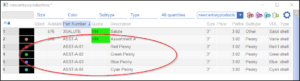
Figure 1 – Before breaking apart assortments, the total quantity of shells is in the row representing the assortment itself (part number ASST-A in this case).
The function that does the break apart operation is “Effects > Break apart assortment quotas”. Before using this function, import the allocated quantities (“File > Import > Import quotas…”) or synch the quantities from a Finale Inventory sale order (“Effects > Finale Inventory > Update quotas from sales order…”). Then do the break apart command to split up the quantities. No matter what inventory collection you have selected in the effects window, the quantities shown in the Quota column are actually from the show itself, stored in the show’s Per-show effects. That’s why you can’t edit the quantities in the Quota column unless you switch to the Per-show effects collection.
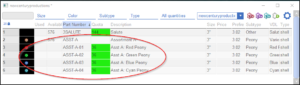
Figure 2 – After breaking apart assortments, the quantity is re-distributed to the rows with “children” part numbers (ASST-A-01, ASST-A-02, etc. in this case).
The part number representing an assortment generically and the part numbers representing the assortment’s constituents must begin with the same characters, as you can see in Figure 1 and Figure 2 (in this case, “ASST-A”). That’s the only way the break apart operation knows what constituents belong to what assortment. The rule is: a part number XYZ represents an assortment if the collection also contains part numbers of the form XYZ-1, XYZ-2, etc. The break apart operation takes the total number of shells allocated to an assortment and divides it evenly among the constituents. In the Figure 2 example, there are four constituents with the derivative part numbers, so the allocated quota of 144 shells is re-distributed to the four constituents, 36 in each.
To use the break apart operation, you obviously need to define effects for the constituents themselves, and you need to have those effect definitions in the collection displayed in the effects window. These constituent effects need to be defined so you can design a show with them, but they usually are not part of your stock record keeping. In Finale Inventory or your inventory management system of record, they would be defined products but they would never have stock quantities. The quantities would only exist in Finale 3D as you are designing the show. Imagine the constituents all having stickers on them like you sometimes see on candy bars in a bulk package: “Not for individual sale!”
Inserting effects into the show based on quotas
Finale 3D includes a variety of functions to script traditional manual shows quickly once you have the effects inserted into the show. Beginning from a packing list imported with “File > Import > Import quotas…” or beginning from a sale order in Finale Inventory, you will have the quantities in the Quota column. To insert those effects into the show in bulk, try the function, “Script > Insert multiple effects…” and choose the “All effects, by quota” option shown in Figure 3.
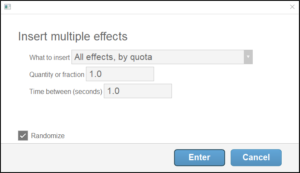
Figure 3 – The “Script > Insert multiple effects…” command has an option to insert everything into the show that has a quota.
You may choose to space the effects out with some time in between or to randomize them as they are inserted. This insertion operation is not meant to give you a completed show. It just gives you a starting point with all the effects in the show on the timeline, as shown in Figure 4. From there, Finale 3D has functions to adjust the spacing and manipulate groups of effects, which you can use to mold the effects into a pleasant show design. An overview of these functions is in Scripting manual shows.
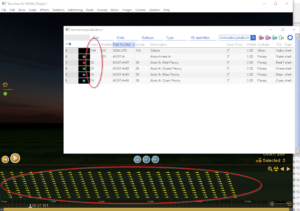
Figure 4 – After inserting effects based on quota, the effects are all on the timeline, ready for you to arrange pleasantly.
Synching cases and assortments with Finale Inventory
If you are using Finale Inventory for your inventory management record keeping, you can synch the quantities in sales orders representing shows from Finale Inventory to the Quota column in Finale 3D. You can also go in the other direction, synching the quantities in the Used column of Finale 3D back up to Finale Inventory to modify the sales order quantity. The synching details are described in Synching with sales orders in Finale Inventory.
Whenever you synch between the sales orders in Finale Inventory and the quantities in Finale 3D, in either direction, a conversion may need to take place. You may be keeping stock in Finale Inventory as cases or eaches. Finale 3D only counts in eaches (devices). Case quantities in Finale Inventory are always converted to eaches when synched to Finale 3D. When synching in the other direction, however, eaches stay as eaches. If you synch from Finale 3D to Finale Inventory and you want your Finale Inventory sale order quantities to be in cases, you have to edit the sales orders manually in Finale Inventory to convert the eaches back to cases.
Converting eaches to cases manually is not a terrible burden, but converting the constituents of a broken apart assortment back to the assortment quantities would be a bigger deal. Finale 3D offers a conversion function to do this conversion automatically in the synch operation, which you can turn on in the “My Account > Finale Inventory Settings” page on finale3d.com as shown in Figure 5.
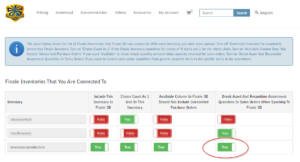
Figure 5 – The “My Account > Finale Inventory Settings” page on finale3d.com has an option to break apart and recombine assortments when synching sales orders.
Figure 6 shows a sale order in Finale Inventory with quantity in cases packed 72/1. After synching this sale order to Finale 3D with the break apart and recombine option on, Finale 3D would display a quota of 144 salutes, and 36 each of the four constituents of the Assortment A, adding up to the two assortment cases packed 72/1.
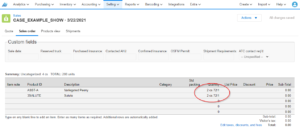
Figure 6 – A sale order in Finale Inventory can represent quantities as cases or eaches.
After designing the show in Finale 3D using the constituents of the assortment, if you synch back to the sale order in Finale Inventory you will get the quantities shown in Figure 7. They’ll be in eaches since they are coming from Finale 3D, but the constituent quantities have been recombined back into the assortment quantity.
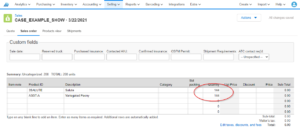
Figure 7 – Finale 3D quantities are always eaches so if you update the sale order in Finale Inventory from Finale 3D, the quantities will come back in eaches.
Format of packing string
Both Finale Inventory and Finale 3D interpret packing strings following the same rule: the quantity in eaches is the first readable number in the packing string. Thus, according to this rule, the packing string 9/1 has the same number of eaches as the packing string 9/4/1 or 9/4 or just 9. In all cases, the first number is the number of eaches.
