Finale 3D has general DMX capabilities to support scripting shows for all kinds of DMX fixtures, including lights, special effects, and flames. Every different DMX fixture, however, requires its own effect library, which includes the VDL visualization instructions and DMX Patch specifications necessary to display the effect and export the DMX instructions for the controller.
To script a show involving DMX lights, your first step is obtain an effect library for the fixtures you want to use. Finale 3D has effect libraries for a few fixtures in its Generic Effects collection, and more effect libraries in the supplier catalogs. The complete list of effect libraries that Finale 3D currently has constructed is here: Supported light fixtures (and Standard Fixture IDs). Since this list is diminutively small relative to the tens of thousands of DMX fixtures that exist, it is likely that you will need to create an effect library for your fixture. If your fixture is a common fixture and you have the instructions for it, Finale’s support team will be happy to create the effect library for you free of charge. For less common or more specialized fixtures, Finale can connect you to a consultant who can make the effect library for you. So, after checking the list to see if Finale 3D already has an effect library for your fixture, please email support at Finale if you need an effect library created.
Instructions
Follow the basic DMX instructions (DMX basic instructions) to design a show for light fixtures. When you right-click on positions to configure them as DMX fixtures, as shown in Figure 1, the list of options will include all fixtures identified in your effect collections, which includes Generic Effects, all supplier catalogs that you’ve turned on, and any of your own inventories or effect files that you have loaded.
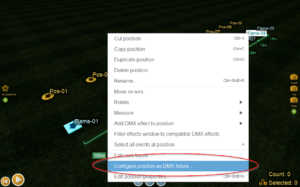
Figure 1 – Right-click on positions to configure them as light fixtures.
Light fixture effects
Effect libraries for light fixtures contain a set of pre-defined effects to use in your show. Most of the effects in the libraries are one-shot effects like “Red Flash” that you insert into the show at the desired time and adjust the duration of if you need to by editing it in the Duration column in the script. Unlike pyro and flame effects, light and sfx effects have durations that are editable in the script (see Why is ‘Type’ so important? What depends on it?).
Effects for moving head fixtures can aim in arbitrary directions. After you insert them into the show, drag the dotted line trajectory in the design view to aim in the desired direction. Finale 3D will take into account the angle when it exports the DMX script, translating the angle to the corresponding pan and tilt channel values for the fixture.
Effect libraries for moving head fixtures generally contain “Move-In-Black” effects and “Move-To” effects, to create a sweeping effect that rotates from one angle to another. Insert the “Move-In-Black” effect at the “from” time and drag its trajectory dots to the “from” angle. Insert the “Move-To” effect at the “to” time and drag its trajectory dots to the “to” angle. On the timeline, the “from” and “to” effects will be connected. As you drag them farther apart or closer together on the timeline, the line between them expands or contracts. The duration of the line is the duration of the effect. The “Move-In-Black” effects generally have zero duration in their definition, so they appear as dots on the timeline by themselves. The meaning of “in black” is that the light fixture is off (black) as it moves to the “from” angle in preparation for the effect. The “Move-To” effects generally turn on the effect and specify the color, as in the effect “Red Move-To (lg)”. The suffixes “(sm)” or “(md)” or “(lg)” indicate the intensity of the effect.
On the timeline “Move-To” effects reach back to the immediately preceding effect on the same fixture, as shown in Figure 2. Most often the preceding effect would be a “Move-In-Black” effect, but it can also be any of the one shot effects or can be another “Move-To” effect if you are stringing together a sequence of multiple sweeping segments (e.g., “Move-In-Black” then “Move-To” then “Move-To” then “Move-To”). The sweeping period of the “Move-To” effect during which the angle is rotating extends from the effect time of the preceding effect (i.e., from its cue flag) to the end of the duration of “Move-To” effect. “Move-To” effects generally have zero duration in their definition for clarity, since their effective start time is based on the preceding effect yet their effective end time is the end of their own duration. If you want to lengthen the duration of a “Move-To” effect it is usually easier to drag it to the right on the timeline, but you can also edit its duration, which accomplishes the same goal.

Figure 2 – A “Move-In-Black” (cue flag 105) and a “Yellow Move-To” 5s later define a moving effect, visualized as a yellow bar.
Effect libraries may also contain modifier effects like “With Strobing Fast” or “With Gobo Star”. Modifier effects appear as dotted lines on the timeline, as you can see in Figure 2. They do not turn on or off the fixture themselves. They modify any effects that they overlap. If you want a yellow, strobing, star gobo effect for a moving head light that sweeps from one angle to another, you would insert a “Move-In-Black” effect at the “from” time, and a “Yellow Move-To” effect at the “to” time. Then you’d also insert a “With Strobing” effect and a “With Gobo Star” effect at the “from” time or just before, and you would adjust the durations of these two modifier effects to cover the duration between “from” and “to”, or longer if the strobing or gobo effects are intended to apply to other effects also that you add after the “to” time.
Table 1 – Types of light fixture effects
| Type of effect | Explanation |
| One-shot effects | Effects like “Red Flash” create an effect at their time on the timeline. Edit their duration in the script window if needed. Drag the trajectory dots to the desired angle for moving head fixtures. |
| Move-To effects | Effects like “Red Move-To” create an effect that extends from the end of the preceding effect for the same fixture to the end of its own duration on the timeline. Drag the trajectory dots to the desired angle for moving head fixtures to define the “to” angle of the movement. |
| Modifier effects | Effects like “With Strobing” or “With Gobo” are not visible themselves, but will modify other effects that they overlap on the same fixture. |
| Setup effects | Effects like “Reset/Initialize fixture” may be required to setup up the fixture before applying other effects. Most fixtures do not require these effects. For those fixtures that do, simply insert one of these effects at the beginning of the show for each fixture. |
Exported DMX scripts
Moving head fixtures and fixtures that use rotating wheels for gobos or color selection require some preparation time prior to the beginning of the effect to move the head or rotating wheel to the correct spot for the effect to begin. In the exported DMX script, Finale 3D automatically sets the channels that need preparation time prior to effect’s beginning time. If there is enough time between effects, the inserted preparation time for some channels may be as much as one second. If effects are close together, the preparation time will be compressed to avoid interaction between the effects. If the effects are back to back, which eliminates any preparation time, then the spinning of the color or gobo wheel or the movement of the head may become visible to the audience in the show, since it takes place while the effect is on.
Limitations
Most light fixtures have the capability of producing a wider range of effects based on their possible DMX channel values than are provided in the effect libraries. For example RGB fixtures can produce effects for a full color gamut of millions of colors; yet the effects in the effect libraries include only a handful of colors by name. If you need effects that are not provided in the effect libraries, you can create your own effects in your My Effects collection by copy/pasting effects from the fixture’s effect library and modifying their VDL to change their visualization and their DMX Patch to change the exported DMX channel values. In general, modifying effects requires knowledge of the fixture’s DMX personality and also some programming knowledge of the syntax of DMX Patches. Please contact support at Finale for instructions if you need to modify effects.
With the exception of modifier effects, each fixture in the script is capable of doing only one effect at a time. It is an error to add a “Red Flash” effect and a “Blue Flash” effect at the same time or overlapping times, for example. It is also an error to add modifier effects between a “Move-To” effect and the effect it reaches back to, because doing so would make the “Move-To” effect reach back only to the modifier effect.
Since the one-shot effects in most effect libraries specify the color and the intensity of the effect, it is also not possible to adjust the color or intensity during an effect, without inserting multiple effects back to back. Inserting multiple effects back to back is perfectly convenient except for moving heads. Since the angle range of “Move-To” effects is defined by the “from” and “to” effects on the timeline and the angle of their trajectory dots, adjusting the color or intensity of “Move-To” effect by way of inserting multiple effects requires that all the inserted effects in the sequence except the first are “Move-To” effects and that each of their trajectories is angled at the appropriate intermediate angle.