Preparing your show for exporting a firing system script for flames depends on both your flame system and your firing system. Some firing systems and flame systems by the same manufacturer are set up to communicate by a manufacturer-specific protocol. Other DMX-based flame systems work generically with any firing system that can provide a DMX signal. The setup process for non-DMX firing systems and DMX firing systems is different. DMX firing systems are describe in DMX basic instructions. Non-DMX firing systems are described here.
Setup for non-DMX firing systems
Some non-DMX firing systems like RJ Equipamentos use pins to trigger flame units. Other non-DMX firing systems like Explo and Galaxis treat flame projectors as if they were modules and use the pin numbers to trigger an effect or a specific kind of effect. For all these non-DMX firing systems, the setup steps are the same. Please follow these steps:
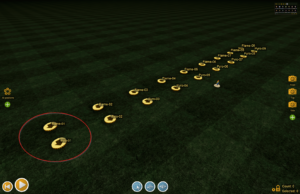
Figure 1 – For non-DMX firing systems, flame and pyro positions looks the same (yellow disks).
- Set the default firing system in the “Show > Set show information…” dialog to your controller type. Since it is usually an error to place a DMX effect on a non-DMX launch position, Finale 3D presents various warning dialogs like that shown in Figure 2. These warnings don’t apply to you if you are using one of the non-DMX controllers with pyro capability. Setting the default firing system to your non-DMX firing system disables these warnings (or you can click the “Do not show again” checkbox to disable the warnings individually).
- Set up separate “Flame Positions” and “Pyro Positions.” (A) As described in the Flame systems basic instructions, create separate positions in Finale 3D for pyro and for flame. If in the real world a single position serves pyro and flame, then in Finale 3D split the position into two separate positions, one for flame and one for pyro, as shown in Figure 1. (B) Edit the position properties of the flame positions, and in the “Edit position properties” dialog, select your firing system and select the “flame unit” or “flame device” module or slat type for your firing system from the available options. (C) Edit the position properties of the pyro positions, and again select your firing system and this time select the appropriate module or slat type that is NOT a “flame unit” or “flame device” module type. For firing system specific details, please see Table 1.
- Set the “Start Module” for all positions. (A) Edit position properties for every position, and in the “Edit position properties” dialog set the “Start Module” field to the module number of the flame unit, for flame positions, and to the module number (or first module number if more than one will be required) for the pyro at the pyro positions.
- Set the “Section” of positions that share modules. If you are daisy-chaining multiple flame units at different positions together driven by a single module, then obviously all those positions would share the same module address. More generally, if any module address is to serve more than one position, then (A) in the “Edit position properties” dialog assign a unique section name to each set of positions that are to share the same module, and (B) remove the “Position” constraint in the constraints paragraph (Paragraph #3) of the “Addressing > Address show” dialog to allow positions in the same section to share modules, and (C) assign a unique section name to each individual position that is not in a sharing section to prevent them from sharing modules. Sharing modules across positions is common practice for pyro, as described in more detail here.
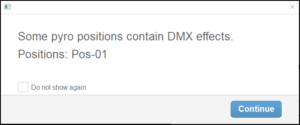
Figure 2 – Click the “Do not show again” check box and continue — or better yet, set the default firing system to disable the warnings.
Table 1 – Instructions for Non-DMX firing systems
| Firing system | Instructions |
|---|---|
| Galaxis ignition system and G-Flame units | To design a show for the Galaxis firing system with G-Flame units, please set the “Module Type” of the flame positions to the “G-Flame Unit” option; and set the “Module Type” of the pyro positions to be any of the other options. When connected to the Galaxis firing system, G-Flame units operate as a special type of module. Like pyro modules, the G-Flame units have module addresses, but unlike pyro modules, the G-Flame units do not have any physical pins for igniting fireworks. The pin numbers (Galaxis calls them output numbers) for G-Flame units are the sequential flame triggers. Each flame shot is represented by a unique pin number beginning with 1 and increasing sequentially up to 999. Thus the number of used pins is the number of flame shots on the G-Flame unit (additional details here). |
| Explo firing system and Explo flame units | To design a show with Explo flame units using Finale 3D, please set the “Module Type” of the flame positions to “Explo Flame Unit”, and set the “Module Type” of the pyro positions to be any of the other options. When connected to the Explo firing system, Explo flame units operate as a special type of module. Like pyro modules, the Explo flame units have module addresses, but unlike pyro modules, the Explo flame units do not have any physical pins for igniting fireworks. The pin numbers of Explo flame units have a special meaning for some types of Explo flame units, and are ignored by others. Explo X2 Wave Flamer units support 66 pre-defined flame programs, or macros, that cause the flame to project at a specific angle or to animate across a sequence of angles. In the exported SHW script file, the pin number in the “Box/Nr” field represents the triggered flame program number for the flame unit. The Generic Effects collection in Finale 3D includes 66 pre-made effects corresponding to the Explo flame programs, GFX9001 to GFX9066. These Explo effects all have realistic simulations and correct parameters representing the flame program numbers that get carried through into the script when you address the show and into the exported SHW file when you export. Thus, to design a show with Explo X2 Wave Flamer units, please use the pre-made Explo effects from Generic Effects to fill the pin numbers correctly in the exported script (technical details here). |
| RJ equipamentos firing system and compatible flame units | For the RJ Equipamentos timecode firing system, you need to layout separate positions for the pyro and each special effect unit (also see RJ Equipamentos). Each special effect unit position represents a special effect device: a CO2 jet, or a flame projector, or a stadium shot gun. The pyro position will use pyro pins on one or more modules. Each special effect unit position will use a single special effect pin — F, C, or S — on one specific module. After creating the positions, please select the positions, and right-click on them and do “Edit position properties…” from the right-click context menu. In the position properties dialog, select the “Firing system” and “Module type”, matching the type of position. Choose “RJ Timecode 16 Pin” or “RJ Timecode 32 Pin” for the pyro positions, and choose “RJ Timecode Flame Unit” or “RJ Timecode CO2 Unit” or “RJ Timecode Stadium Unit” for the special effect positions.
Then right-click on each pyro position and assign it a “Start Module” number of the module that is used by that position (or the first module if more than one). For example, if you have four positions, you might assign the positions’ Start Module to 10, 20, 30, 40 in order to give each position a range of 10 modules. Next, right-click on each special effect unit position, and assign it a unique Start Module number that is 100 + the Start Module of the pyro position that is triggering the special effect if the special effect unit is a flame projector; or 200 + the Start Module if the special effect is a CO2 device; and 300 + the Start Module if the special effect is a stadium shot. Although the script window will show these module numbers as greater than 100, the exported script will record module numbers modulo 100 (subtracting out the 100s). In other words, in the exported script, a module number 101, or 201, or 301 will all be recorded as just 1. Using this technique of adding a 100 or 200 or 300 to the special effect position Start Modules, you are able to separate the pyro address assignments from the special effect units while still defining what module number is actually triggering the special effects (a number less than 100). |
Table 2 – Example files
| Download link | Explanation |
| demo_explo_flame.fin | Example show using Explo, Explo X2 Flamer |
| demo_explo_flame.shw | Example exported script using Explo, Explo X2 Flamer |
| demo_explo_flame.mp4 | Movie render of the Explo X2 Flamer example |