The Tomshine Moving Head Color Gobo fixtures, Standard Fixture IDs 027 and 028, are available from Amazon (30W version: ASIN B07T2GB74X; 80W version: ASIN B073S78V3Q). Although the two fixtures have roughly equivalent sets of capabilities, their DMX personalities are completely different, so effects created for one are not compatible with the other. Please use the conversion function (Fixture cloning — changing a fixture’s type and converting its effects) if you need to exchange fixtures in a designed show.

Figure 1 – Tomshine 80W Moving Head Color Gobo
Both fixtures have 9 channel and 11 channel options, which you can select from the fixture’s DMX panel. Effects in Finale 3D are compatible only with the 9 channel mode.
Table 1 – DMX personality choices
| DMX personality (“DMX Channel Mode”) | Supported in Finale 3D |
| 9CH | YES |
| 11CH | NO |
Instructions
To design a show for Tomshine fixtures, please follow the steps in DMX basic instructions and Light fixtures basic instructions. If you don’t already have a compatible firing system or controller capable exporting a DMX script, please refer to Supported firing systems and controllers (DMX) for the list of available hardware options.
Choosing the DMX channel ranges for fixtures
Each fixture requires multiple channels, so if you are putting multiple fixtures in the same DMX Universe, you need to set the Start Address on the fixture in the real world and the corresponding DMX Channel Base on the fixture in Finale 3D to a range of channels that doesn’t overlap with others. A DMX universe has channels 1-512. If you want to pack as many fixtures into the 512 channels of a DMX universe as you can, back-to-back ranges are the most efficient. Table 2 shows an example for 9-channel fixtures. Some DMX firing systems and controllers only support 50 or 100 channels, so you may not have all 512 channels to work with.
Table 2 – Example channel ranges for 9-channel fixtures in a DMX universe
| Fixture | DMX Channel Base | Channels Used |
| 1 | 1 | 1-9 |
| 2 | 10 | 10-18 |
| 3 | 19 | 19-27 |
| 4 | 28 | 28-36 |
| 5 | 37 | 37-45 |
| 6 | 46 | 46-54 |
| 7 | 55 | 55-63 |
| 8 | 64 | 64-72 |
| 9 | 73 | 73-81 |
| 10 | 82 | 82-90 |
| … | ||
| 56 | 496 | 496-504 |
Technical details
The following tables show the technical specifications of the fixtures, as tested by the Finale support team.
Table 3 – DMX channels for 9CH personality (80W version)
| DMX Channel | Meaning |
| Channel 1 (DMX Channel Base + 0) | Pan (0 = forward; 170 = 360°; 255 = 540°) |
| Channel 2 (DMX Channel Base + 1) | Tilt (0 = -25° below horizontal; 128 = 90°; 255 = 205°, which is 25° below horizontal on the backside) |
| Channel 3 (DMX Channel Base + 2) | Motor speed (0 = max; 255 = min) |
| Channel 4 (DMX Channel Base + 3) | Dimmer (0 = OFF; 255 = max) |
| Channel 5 (DMX Channel Base + 4) | Strobe (see table below) |
| Channel 6 (DMX Channel Base + 5) | Color (see table below) |
| Channel 7 (DMX Channel Base + 6) | Gobo (see table below) |
| Channel 8 (DMX Channel Base + 7) | Unknown (set to 0) |
| Channel 9 (DMX Channel Base + 8) | Unknown (set to 0) |
Table 4 – DMX channels for 9CH personality (30W version)
| DMX Channel | Meaning |
| Channel 1 (DMX Channel Base + 0) | Pan (0 = forward; 170 = 360°; 255 = 540°) |
| Channel 2 (DMX Channel Base + 1) | Tilt (0 = 0° horizontal backward; 128 = 90°; 255 = 180°, horizontal forward) |
| Channel 3 (DMX Channel Base + 2) | Color (see table below) |
| Channel 4 (DMX Channel Base + 3) | Gobo (see table below) |
| Channel 5 (DMX Channel Base + 4) | Strobe and ON/OFF control (see table below) |
| Channel 6 (DMX Channel Base + 5) | Dimmer (0 = OFF; 255 = max) |
| Channel 7 (DMX Channel Base + 6) | Motor speed (0 = max; 255 = min) |
| Channel 8 (DMX Channel Base + 7) | Unknown (set to 0) |
| Channel 9 (DMX Channel Base + 8) | Unknown (set to 0) |
Moving head effects are implemented by setting the motor speed based on the “from” and “to” trajectory angles and the span of time between the “from” and “to” effects. The speed channel value is calculated from the inverse of the degrees-per-second-for-speed-channel-value function. Figure 2 shows the measured degrees per second of the fixtures for various speed channel values between 0 and 255, and the curve chosen to fit those values. The curve is specified in the DMX patch for the fixture’s effects. While it is possible to specify curves that are much closer to the sampled values, these curves, which don’t look accurate at all, have been manually tuned to deliver optimal real world results.
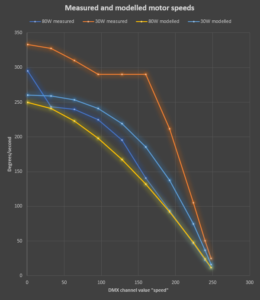
Figure 2 – Motor speeds
Table 5 – Strobe values (80W)
| DMX Value | Strobe Speed |
| 0-7 | No strobe |
| 8-111 | Uselessly slow |
| 112-131 | Slow to fast (Finale 3D uses 112, 120, and 128 for slow, medium, and fast) |
| 132-255 | Useless effects |
Table 6 – Strobe and ON/OFF control values (30W)
| DMX Value | Strobe and ON/OFF control |
| 0-7 | Light off |
| 8-15 | Light on |
| 16-131 | Slow to fast (Finale 3D uses 92, 105, and 128 for slow, medium, and fast) |
| 132-255 | Useless effects |
Table 7 – Color values (80W version)
| DMX Value | Color |
| 0-7 | White |
| 8-15 | Red |
| 16-23 | Green |
| 24-31 | Blue |
| 32-39 | Yellow |
| 40-47 | Orange |
| 48-55 | Cyan |
| 56-63 | Magenta |
| 64-255 | Useless combinations |
Table 8 – Color values (30W version)
| DMX Value | Color |
| 0-7 | White |
| 8-14 | Red |
| 15-22 | Cyan |
| 23-28 | Orange |
| 29-35 | Blue |
| 36-42 | Yellow |
| 43-49 | Green |
| 50-56 | Magenta |
| 57-255 | Useless combinations |
Table 9 – Gobo patterns (80W version)
| DMX Value | Finale 3D Identifier | Image |
| 0-7 | NoGobo | No gobo |
| 8-15 | NorthStar |  |
| 16-23 | ArrowHeads |  |
| 24-31 | WaterWheel |  |
| 32-39 | Star |  |
| 40-47 | Ellipses |  |
| 48-55 | Atom |  |
| 56-63 | StarPieces |  |
| 64-255 | Useless combinations |
Table 10 – Gobo patterns (30W version)
| DMX Value | Finale 3D Identifier | Image |
| 0-7 | Atom |  |
| 8-15 | ArrowHeads |  |
| 16-23 | NoGobo |  |
| 24-31 | StarPieces |  |
| 32-39 | Dandelion | 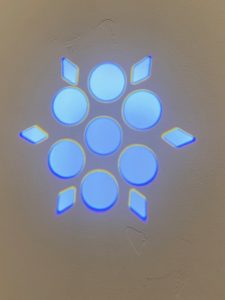 |
| 40-47 | WaterWheel |  |
| 48-55 | Star |  |
| 56-63 | Sunflower |  |
| 64-255 | Useless combinations |
Programmer notes
The color and gobo mechanisms of these fixtures require careful programming of the DMX Patches. Programmers who are implementing effect libraries for Tomshine fixtures may benefit from these notes:
- The 30W Tomshine fixture’s “no gobo” pattern does not correspond to the DMX gobo channel value of 0, as you can see in Table 10 (it corresponds to 16-23). The one-shot “Flash” effects do not set the gobo channel, so the user must insert an initialize/reset fixture effect at the beginning of the shot to set the gobo channel to the “no gobo” range (16-23) by default.
- The 30W Tomshine fixtures gobo channel value range of 0-7 corresponds to the gobo that is not the default. The DMX Patch for the initialize fixture effect sets the gobo to remain with an “end” value of 20 (“no gobo”), but “end” values in DMX Patches may legally be changed by the exporter to 0 as an optimization if the following event begins with the value 0 for the same channel. Consequently, if an event begins with gobo channel value of 0 it could affect a previous gobo value (for instance, changing the “end” value of the initialize fixture from 20 to 0). To prevent this unfortunate side-effect of the gobo channel value of 0, the DMX Patches simply never use the gobo value of 0! The range 0-7 is equivalent, so instead of using the value 0 for the Atom gobo, the DMX Patches simply use 4, which corresponds to the same gobo pattern and is not 0, and does not round down to zero on controllers that use percentage value representations of DMX values 0-100 instead of 0-255 values.
- DMX Patches for Move-In-Black effects need to set the dimmer value to zero (black) as a backstop instead of leaving it unchanged so Move-To effects will reach back to it and stop there instead of reaching further back to turn on the dimmer.
- DMX Patches for one-shot “Flash” effects set the color in prefire phase because the color disk needs to move to the correct rotation in advance of the effect to be prepared. Otherwise the audience sees the color wheel spinning to the correct color at the beginning of the effect. The prefire phase in the Tomshine DMX Patches is a luxurious one second by default, but since it compresses against any previous effect rather than overwriting the previous effect, the luxury has no consequence.
- Since the 30W fixture requires an initialize fixture effect, the fixtureDef in its effects needs to identify it for the error checking and user facing warning messages.
Table 11 – Example files and downloads
| Download link | Explanation |
| tomshine-80w-manual.pdf | Tomshine 80W User Manual |
| tomshine-30w-manual.pdf | Tomshine 30W User Manual |
